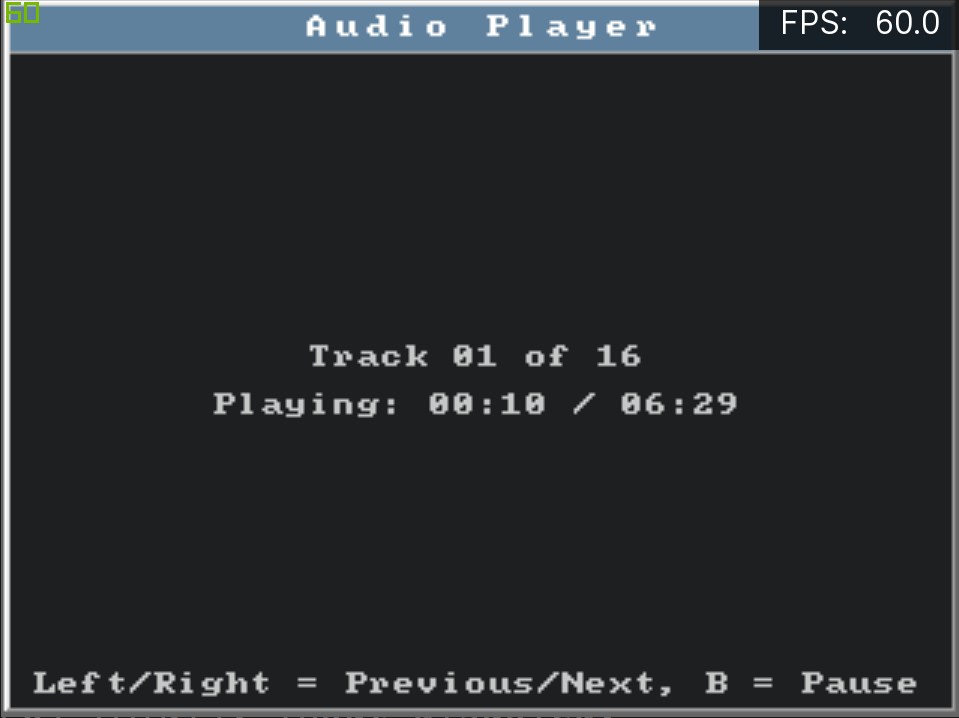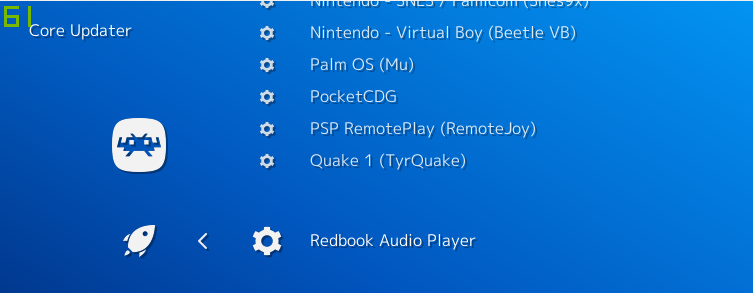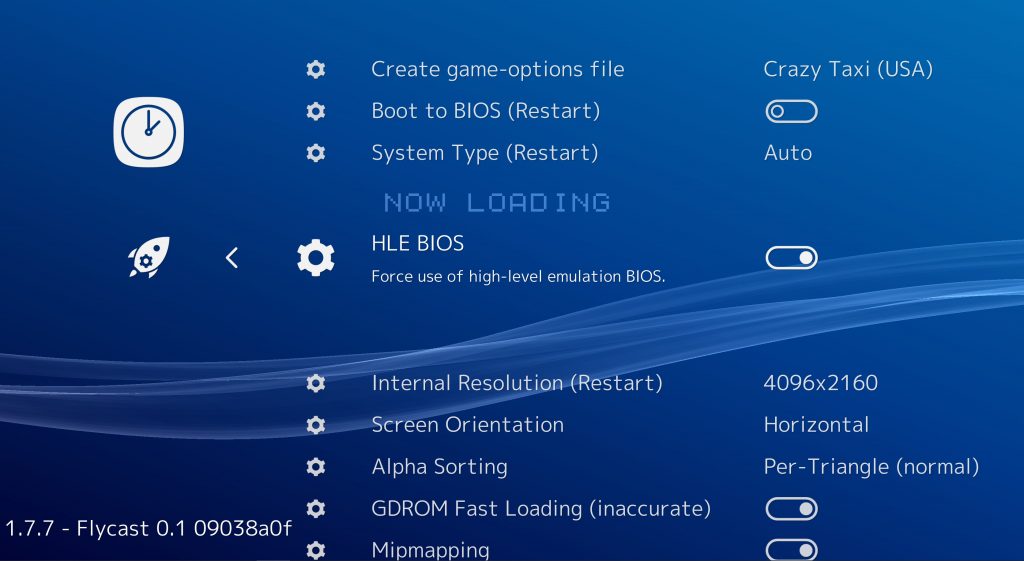
New version will be available later today on the Buildbot!
Flyinghead has significantly improved HLE BIOS support to the point where 90% of Dreamcast games (both regualr and Windows CE-based games) should now be supported! Previously, compatibility with the HLE BIOS was quite abysmal, to the point where we couldn’t justify enabling it by default. So this marks an important point where users are no longer required to go seek out an external Dreamcast BIOS and can just run a Dreamcast game out of the box without needing to setup a specific BIOS!
A couple of notes:
- ‘HLE BIOS’ is now enabled by default. If you wish to disable it and rely on a real external BIOS, you go to Quick Menu -> Options, and disable ‘HLE BIOS’ there.
- The ‘Fast GD-ROM Loading’ option right now doesn’t work with the HLE BIOS. Disable ‘HLE BIOS’ if you want to make use of this feature.
- Previous savestates are no longer compatible with this current version. Later on, compatibility with these older savestates will be restored. We will let you know when that happens. Until then, we recommend making new savestates.
When do I get to use this?
Today! Updated versions of both Flycast cores (regular and Windows CE versions) are being uploaded to the buildbot as we speak, so you’ll be able to play with this later today if all goes well.
More progress
- Flyinghead intends to merge the regular and Windows CE versions into one version come September. The inclusion of Windows CE/MMU codepaths should no longer slow down regular non-Windows CE games. On the contrary, SSA and lots of optimizations done for Windows CE will benefit the non-Windows CE games as well, so you can expect this universal version later on to be a bit faster.
- This closed source emulator recently added support for this – flyinghead has already been able to match this in his branch. Like the other emulator, it should result in Street Fighter III 3rd Strike being rendered correctly, along with in-game screen adjustment being possible. It should be noted though that more regression testing is needed first because changes like these can have an adverse effect on other games that are currently being rendered fine, like Metropolis Street Racer. We rather suspect not enough testing was done to check for regressions in this other emulator since flyinghead was able to see a bunch of regressions as part of this feature being added, so we’d rather not jump the gun.
Open source Dreamcast emulation has seen a tremendous boost ever since flyinghead appeared on the scene. Whereas open source Dreamcast emulators seemed previously hopelessly behind something like Demul from a compatibility and accuracy perspective, right now it seems we are well on track to matching it save for Flycast not being able to emulate certain specialized arcade systems like Naomi 2, which are technically not really Dreamcast/Naomi 1 anyway but its successor.
So, right now, Flycast is in a very good spot:
- It allows you to run Sega Naomi games. Only other emulators that support this are DEmul and Makaron (both closed-source).
- It allows you to run Windows CE games. Only other emulator that supports this is DEmul (closed-source).
- There are no limitations on savestates and internal resolutions, there is no paywall to speak of. Savestate support was added years ago.
- Modem support. DEmul only supports Broadband Adapter support, but Flycast supports actual modem support (32K/64K models).
- There is built-in zero configuration online multiplayer support, that works cross-platform with real Dreamcasts as well. Flycast is currently the only Dreamcast emulator available so far that supports this.
- You can enable VMU support and configure where the VMU screen gets displayed onscreen. Up to 4 VMUs at a time can be displayed onscreen.
- It has a work-in-progress HLE BIOS implementation that has about a 90% compatibility rate. It even works with Windows CE games.
- It runs on 32bit systems as well as 64bit systems, and is available for x86 and ARM.
- It has been available on Android and iOS for years now.
We might even add real CD-ROM support soon to it, so that it can run CD-R based backup discs!


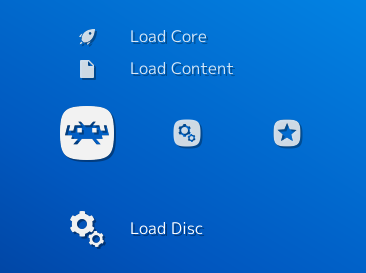
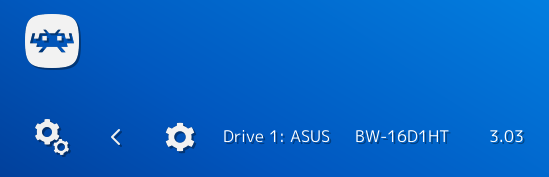 3. It will now list all optical drives. Make sure the disc you want to use has been inserted into the optical drive tray and make sure the tray is closed. Then select the drive. The core will now start with your CDROM as input.
3. It will now list all optical drives. Make sure the disc you want to use has been inserted into the optical drive tray and make sure the tray is closed. Then select the drive. The core will now start with your CDROM as input.