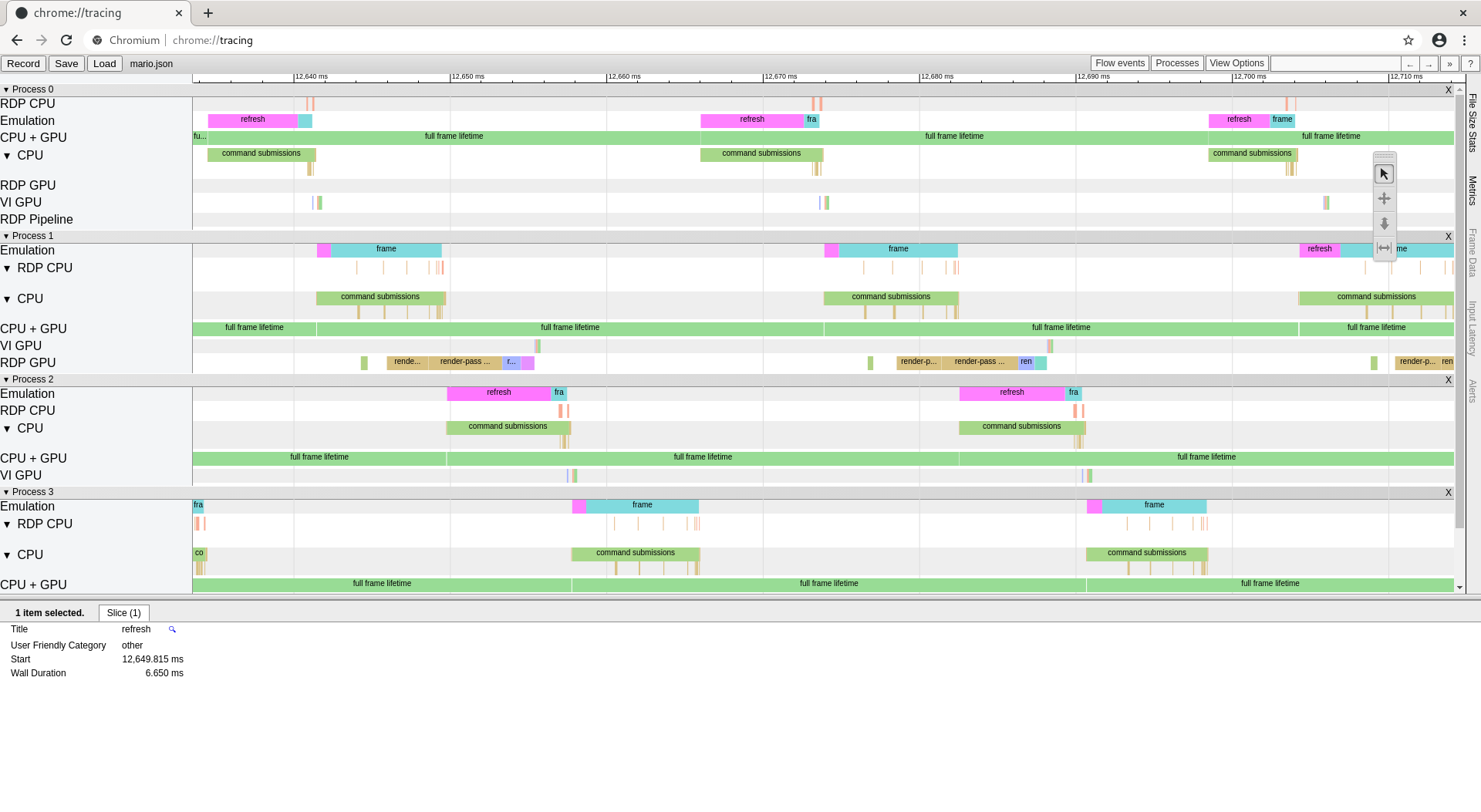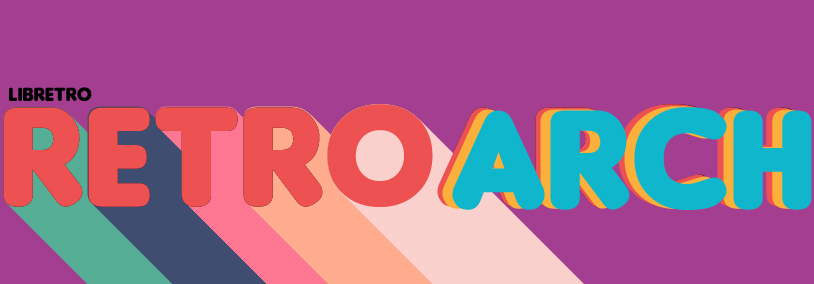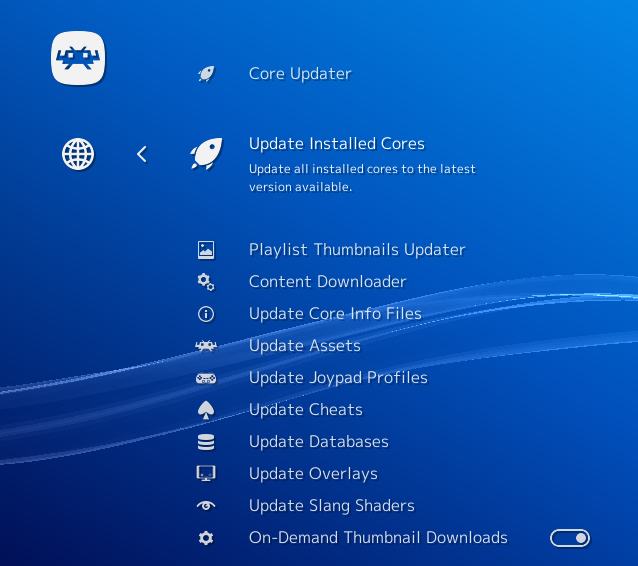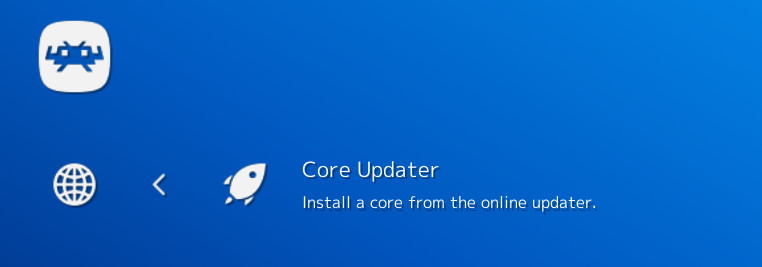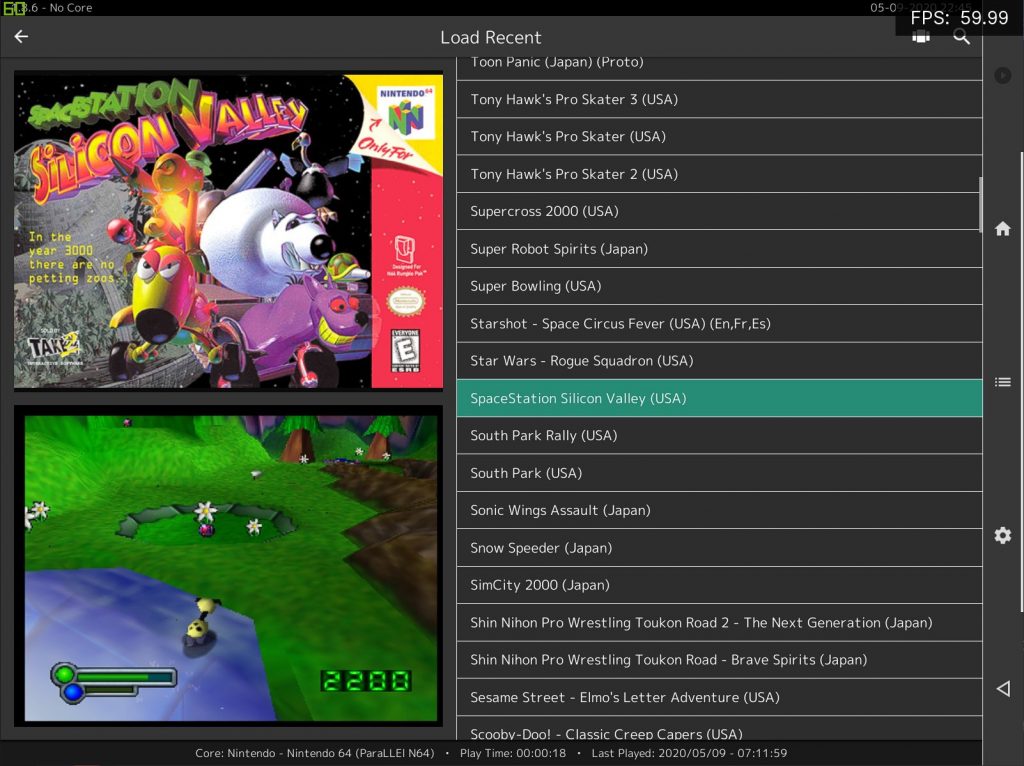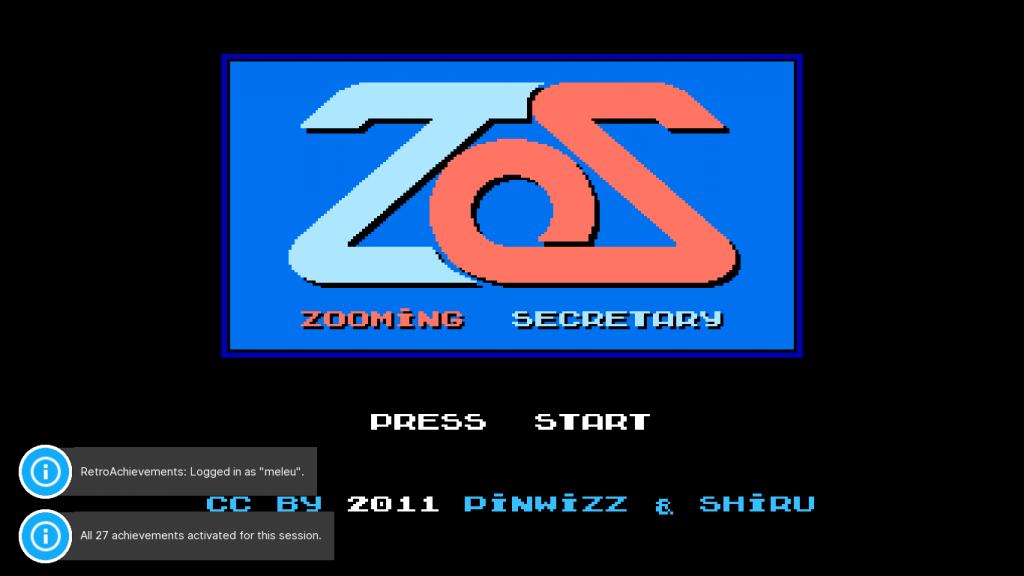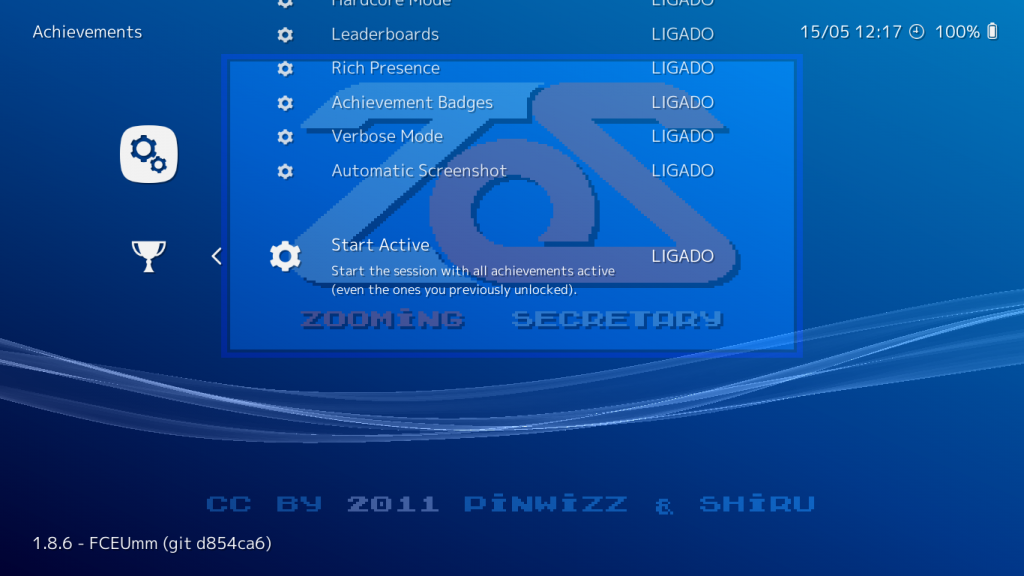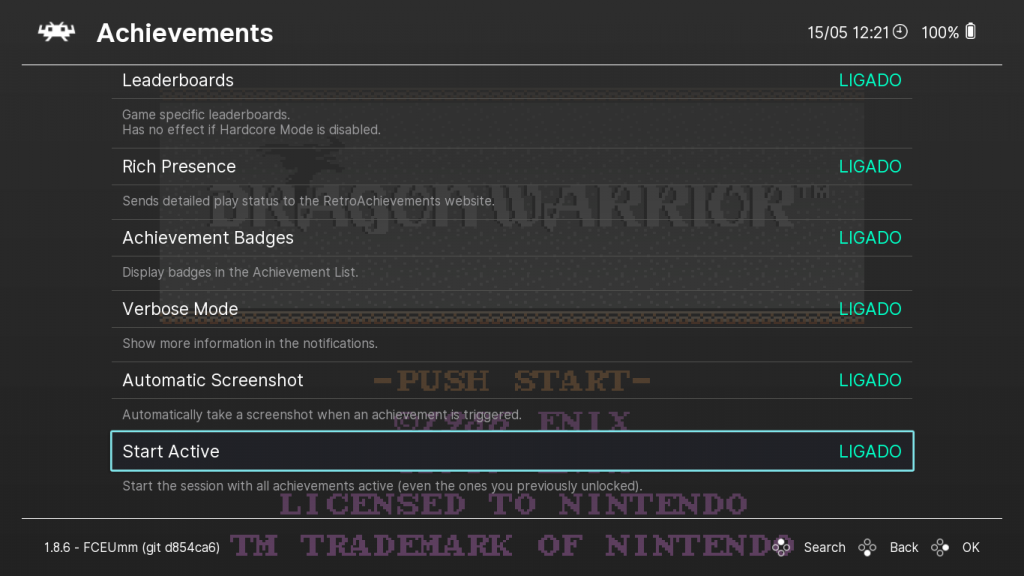Themaister wrote an article a few days ago talking in-depth about all the work that has gone into ParaLLEl RDP since launch.
Two of the important things discussed in this article were:
* Intel iGPU performance
* Android support
What you might not have realized from reading the article is that with the right tweaks, you can already get ParaLLEl RDP to run reasonably well. As indicated in the article he wrote, Themaister will be looking at WSI Vulkan issues specifically related to RetroArch since there definitely do seem to be some issues that have to be resolved. In the meantime, we have to resort to some workarounds. Workarounds or not, they will do the job for now.
How to install and set it up
- In RetroArch, go to Online Updater.
- (If you have paraLLEl N64 already installed) – Select ‘Update Installed Cores’. This will update all the cores that you already installed.
- (If you don’t have paraLLEl N64 installed already) – go to ‘Core Updater’, and select ‘Nintendo – Nintendo 64 (paraLLEl N64)’.
- Now start up a game with this core.
Go to the Quick Menu and go to ‘Options’. Scroll down the list until you reach ‘GFX Plugin’. Set this to ‘parallel’. Set ‘RSP plugin’ to ‘parallel’ as well. - For the changes to take effect, we now need to restart the core. You can either close the game or quit RetroArch and start the game up again.
Intel iGPU
What you should do for optimum performance right now:
- For Intel iGPU, I have found that what makes the biggest difference by far (on Windows 10 at least) is to run it in windowed mode instead of fullscreen. Fullscreen mode will have horribly crippled performance by comparison.
Performance
Once you have done this, the performance will actually not be that far behind with a run-off-the-mill iGPU from say a 2080 Ti (in asynchronous mode). Sure, it’s still a bit slower by about ~30fps, but it’s no longer the massive gulf in performance it was before where even Angrylion was beating ParaLLEl RDP in the performance department.
With synchronous, the difference between say a 2080 Ti and an iGPU should be a bit more pronounced.
Hopefully in future RetroArch versions, it will no longer be necessary to have to resort to windowed mode for good performance with Intel iGPUs. For now, this workaround will do.
Android
What you should do for optimum performance right now:
- Turn vsync off. Go to Settings -> Video -> Synchronization, and make sure that ‘Vertical Sync (Vsync)’ is disabled.
NOTE: It is imperative that you turn V-Sync off for now. If not, performance will be so badly crippled that even Angrylion will be faster by comparison. Fortunately, there will be no noticeable screen tearing even with Vsync disabled right now.
Performance
I tested ParaLLEl RDP on two devices:
- Nvidia Shield TV (2015)
- Samsung Galaxy S10 Plus (2019) [European Exynos model]
NOTE: The European model of the Galaxy S10 Plus used here has the Samsung Exynos SoC (System-On-A-Chip). Generally these perform worse than the US models of the Galaxy phones, which use a Qualcomm Snapdragon SoC instead. You should therefore expect significantly better performance on a US model.
Performance on Shield TV
Here are some rough performance figures for the Nvidia Shield TV –
| Title | Performance |
| Mortal Kombat Trilogy | 87 to 94fps |
| Yoshi’s Story | 99fps |
| Doom 64 | 90 to 117fps |
| Tetris 64 | 117fps |
| Starcraft 64 | 177fps |
It’s hard to put an exact number on other games, but just from a solely gameplay-focused perspective, you can get a near-locked framerate with games like Legend of Zelda: Ocarina of Time and Super Mario 64 if you run the PAL versions (which limit the framerate to 50fps instead of 60fps with NTSC versions). There might still be the odd frame drop in certain graphics intensive scenes but nothing too serious.
Similarly, games like 1080 Snowboarding drop below fullspeed with the NTSC version, but running them with the PAL version is nearly a locked framerate in all but the most intensive scenes.
Performance on Samsung Galaxy S10 Plus
Performance on a high-end 2019 phone like the Galaxy S10 Plus can tend to be more variable, probably because of the aggressive dynamic throttling being done on phones. Sometimes performance would be a significant step above the Shield TV where it could run NTSC versions of games like Legend of Zelda: Ocarina of Time and Super Mario 64 at fullspeed with no problem (save for the very odd frame drop here and there in very rare scenes), and then at other times it would perform similarly to a Shield TV. Your mileage may vary there.
Conclusions
Overall, it’s clear that certain battles have to be won on the Vulkan side, especially when it comes down to having to disable vsync at all so far for acceptable performance.
We’d like to learn more from people who have a Samsung Galaxy S20 or a similar high end phone released in 2020. Even a Snapdragon version of the S10 Plus would produce better results than what we see here.
So, Low-Level N64 emulation, is it attainable on Android? Yes, with the proper Vulkan extensions, and provided you have a reasonably modern and fast high end phone. The Shield TV is also a decent mid-range performer considering its age. Far from every game runs at fullspeed yet but the potential is certainly there for this to be a real alternative to HLE based N64 emulation on Android as hardware grows more powerful over the years.
FAQ
Some specific issues should be addressed –
Game compatibility is significantly lower on Android right now
The mupen64plus-core part of ParaLLEl N64 is older than the one found in Mupen64plus next. While on PC this is not so much of an issue because of the generally mature (but slower) Hacktarux dynarec, on ARM platforms it is a different story since new_dynarec was in a premature state back then. Not only that, LLE RDP + RSP plugin compatibility with new_dynarec was not even a consideration back then. So some games might not work at all right now with Parallel RDP+RSP on Android.
ParaLLEl N64 will likely receive a mupen64plus-core update soon, and Mupen64Plus Next might also in the near future get ParaLLEl RDP + ParaLLEl RSP support. So this situation will sort itself out.
You get a display error showing ‘ERR’ on your Android device
The Vulkan driver for your GPU is likely missing these two Vulkan extensions, which ParaLLEl RDP requires.
VK_KHR_8bit_storage
VK_KHR_16bit_storage
(Intel iGPU) Performance is halved (or more) in fullscreen mode
Known issue, read above. These issues have been identified and it’s a matter of finding the appropriate solution for these issues.