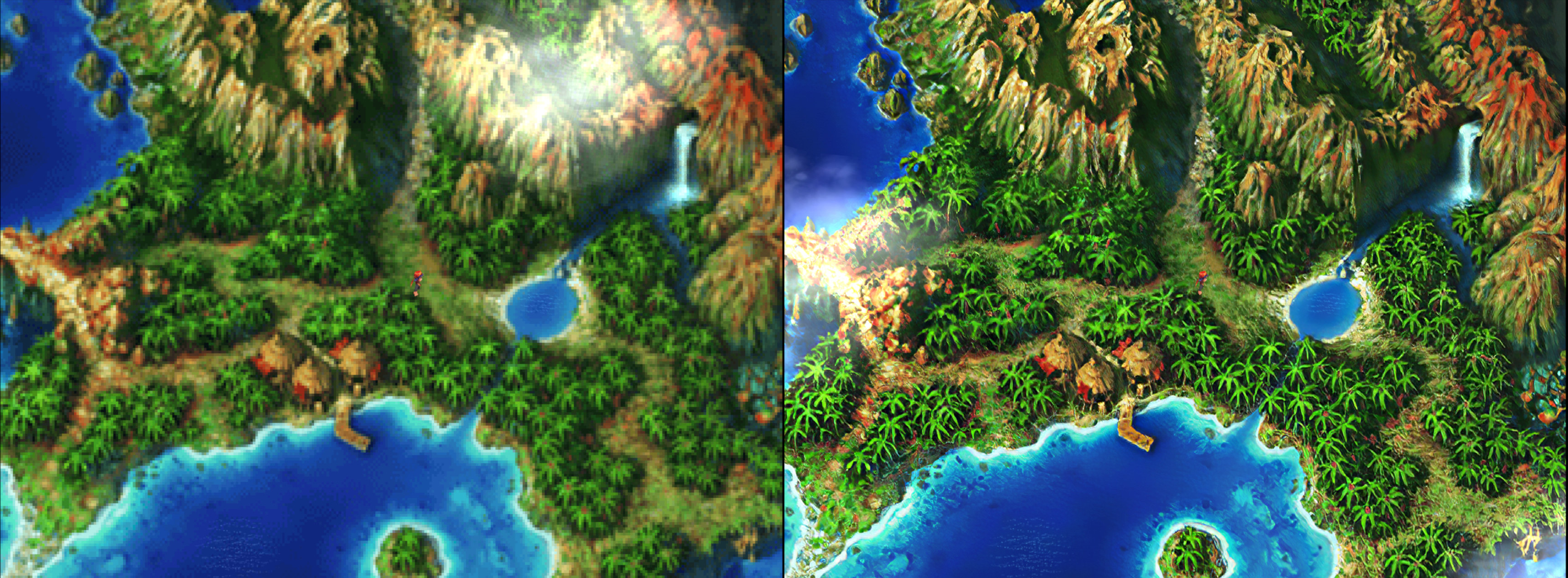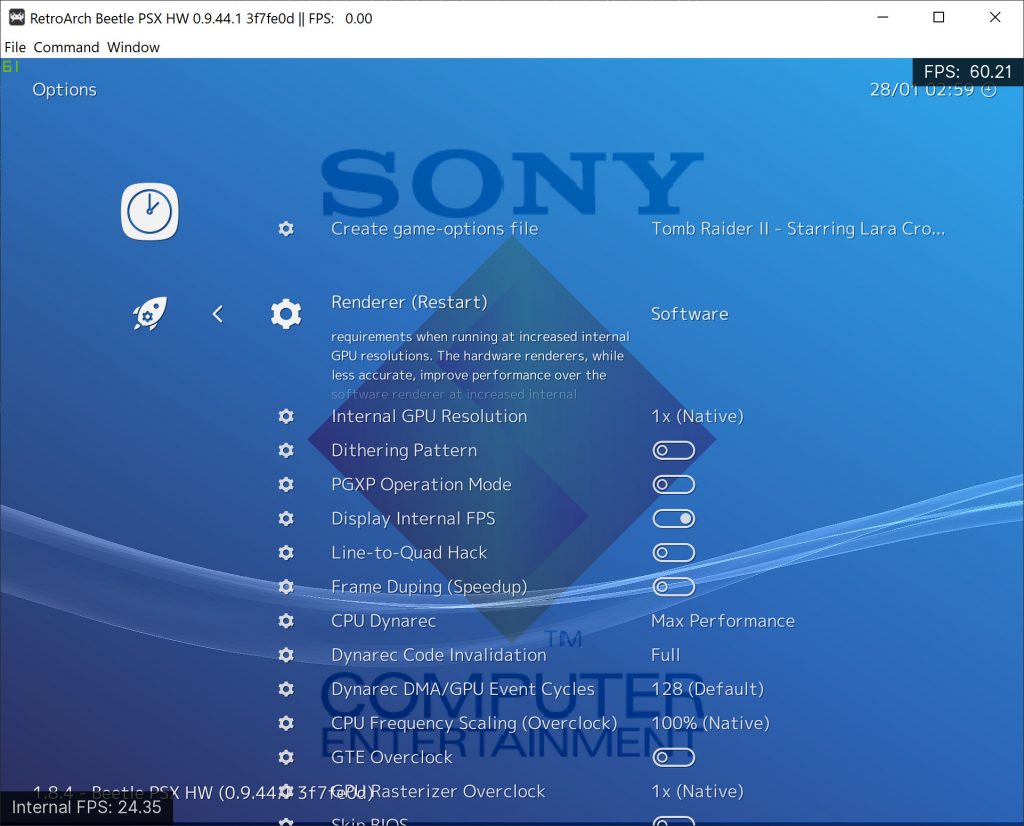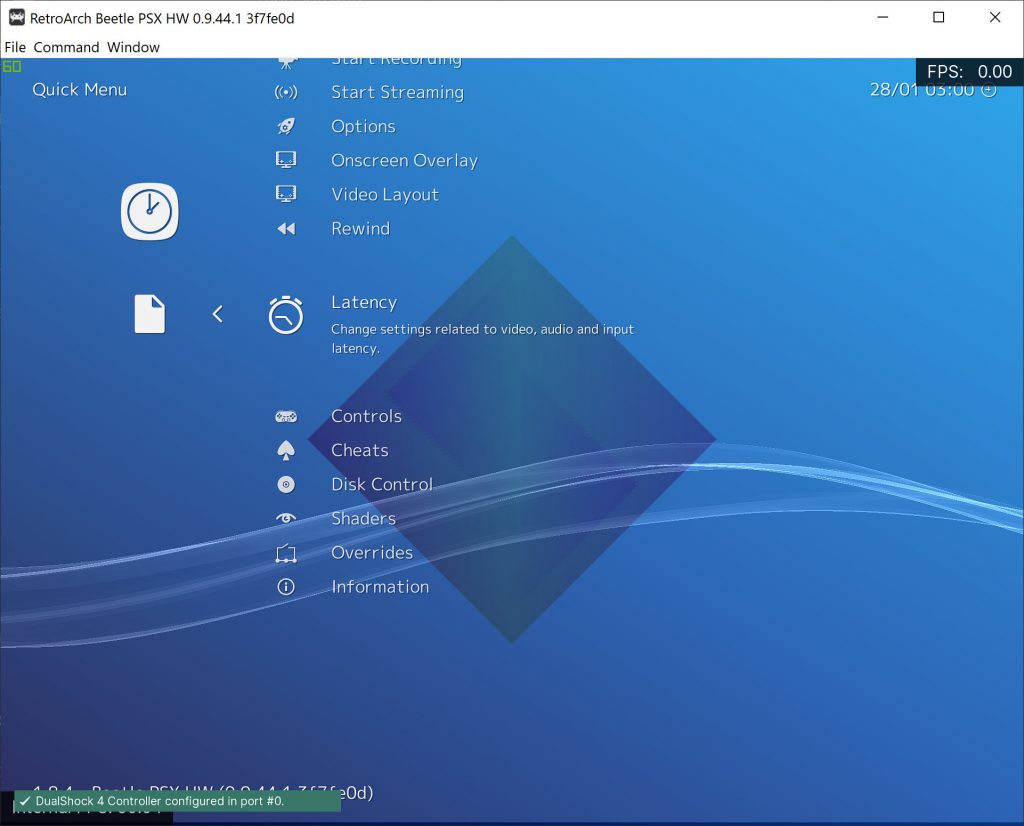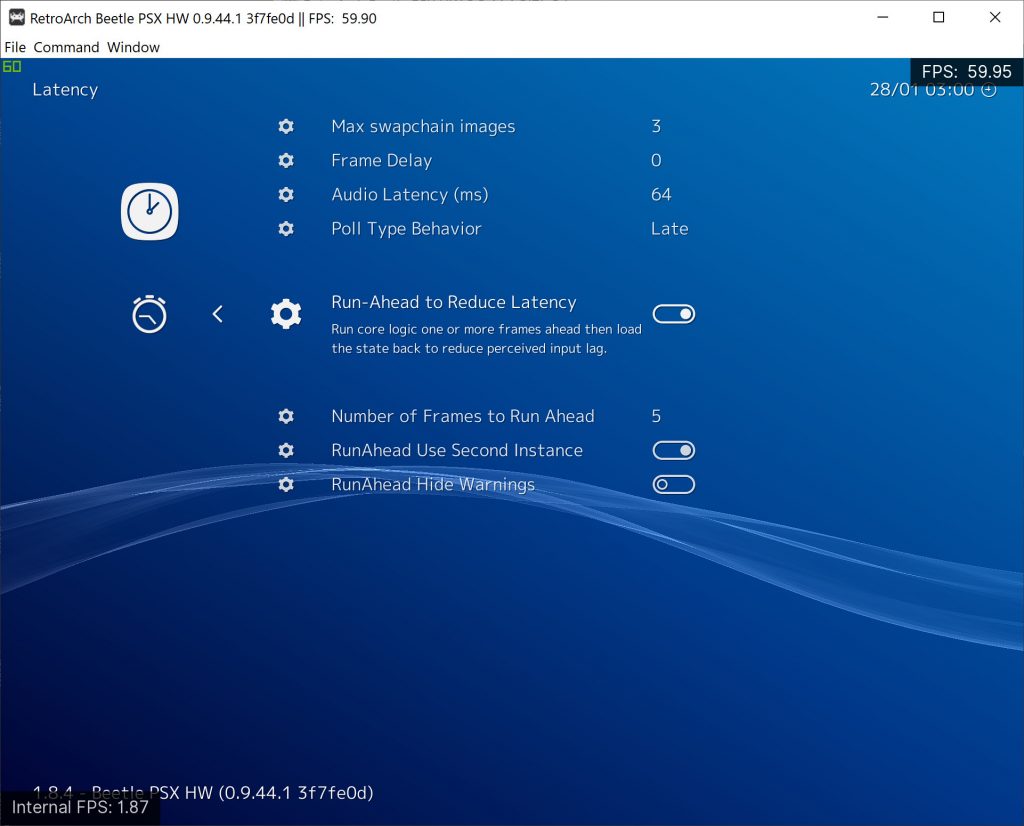SwanStation is a totally new PlayStation 1 (aka PSX) emulator focusing on playability, speed, and long-term maintainability. Accuracy is not the main focus of the emulator, but the goal is to be as accurate as possible while maintaining performance suitable for low-end devices. “Hack” options are discouraged, the default configuration should support all playable games with only some of the enhancements having compatibility issues. A “BIOS” ROM image is required to start the emulator and to play games. You can use an image from any hardware version or region, although mismatching game regions and BIOS regions may have compatibility issues. A ROM image is not provided with the emulator for legal reasons, you should dump this from your own console using Caetla or other means. SwanStation includes hardware rendering (OpenGL, Vulkan and D3D11), upscaling and 24-bit color and a 64-bit dynarec.
It is currently available on the Libretro buildbot for the following platforms:
- Windows
- Linux
- Android (AArch64-only)
Features
- Relatively high degree of compatibility
- Has three hardware renderers: OpenGL, Vulkan, and Direct3D11
- Allows you to internally upscale the resolution
- Has a dynamic recompiler and cached interpreter CPU core
- Ability to run PSX CDROM emulation on a separate thread, reducing frame time spikes
- scph5500.bin
- scph5501.bin
- scph5502.bin
How to get it
There are two ways to install and/or update the SwanStation core:
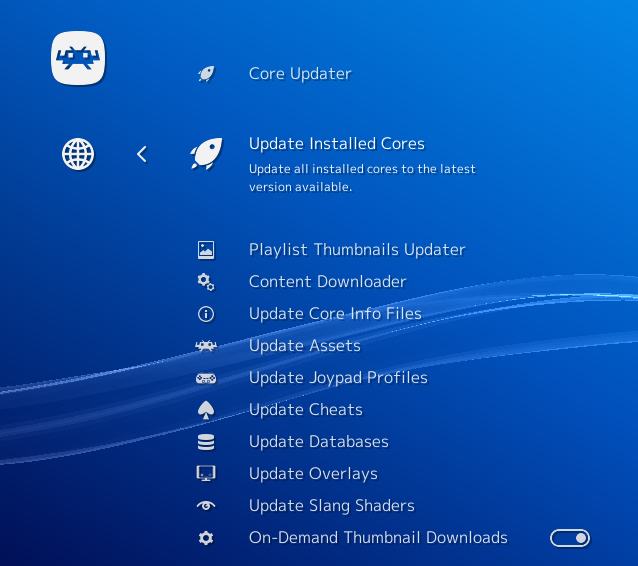
a – If you have already installed the core before, you can go to Online Updater and select ‘Update Installed Cores’.
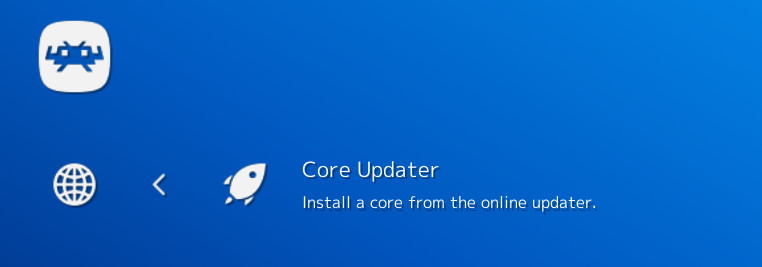
b – If you haven’t installed the core yet, go to Online Updater, ‘Core Updater’, and select ‘Sony – PlayStation (SwanStation)’ from the list. It will then download and install this core.
BIOS required
SwanStation, like Beetle PSX, requires a real BIOS in order to work. There is no HLE BIOS like PCSX ReARMed.
A “BIOS” ROM image is required to start the emulator and to play games. You can use an image from any hardware version or region, although mismatching game regions and BIOS regions may have compatibility issues. A ROM image is not provided with the emulator for legal reasons, you should dump this from your own console using Caetla or other means.
Recognized BIOS images:
Benchmarks
System specs: CPU – Intel Core i7 7700k | GPU – Geforce RTX 2080 Ti (11GB VRAM, 2018) | 16GB RAM
We’ve performed some basic performance tests between SwanStation and Beetle PSX HW. We are using the same baseline resolution (1x) for both cores, and we try to make the test as fair as possible by disabling features such as PGXP and texture filtering for Beetle PSX HW (both features which SwanStation lacks).
SwanStation
| Title | Direct3D11 | Vulkan | OpenGL |
| Tekken 3 | 396fps | 414fps | 335fps |
| Alien Trilogy | 538fps | 552fps | 499fps |
Beetle PSX HW
NOTE: Beetle PSX HW does not have a Direct3D 11 renderer
| Title | Vulkan | OpenGL |
| Tekken 3 | 326fps | 229fps |
| Alien Trilogy | 480fps | 473fps |
As you can see, on average performance is overwhelmingly in SwanStation’s favor. It does have to be said that Beetle PSX HW right now has some unique features that SwanStation lacks, such as PGXP and texture replacement.
Conclusion
You should definitely give SwanStation a go if you want a high performance PlayStation1 emulator. If you find Beetle PSX HW to be running too slowly for you on your system, you should check if SwanStation is faster instead.