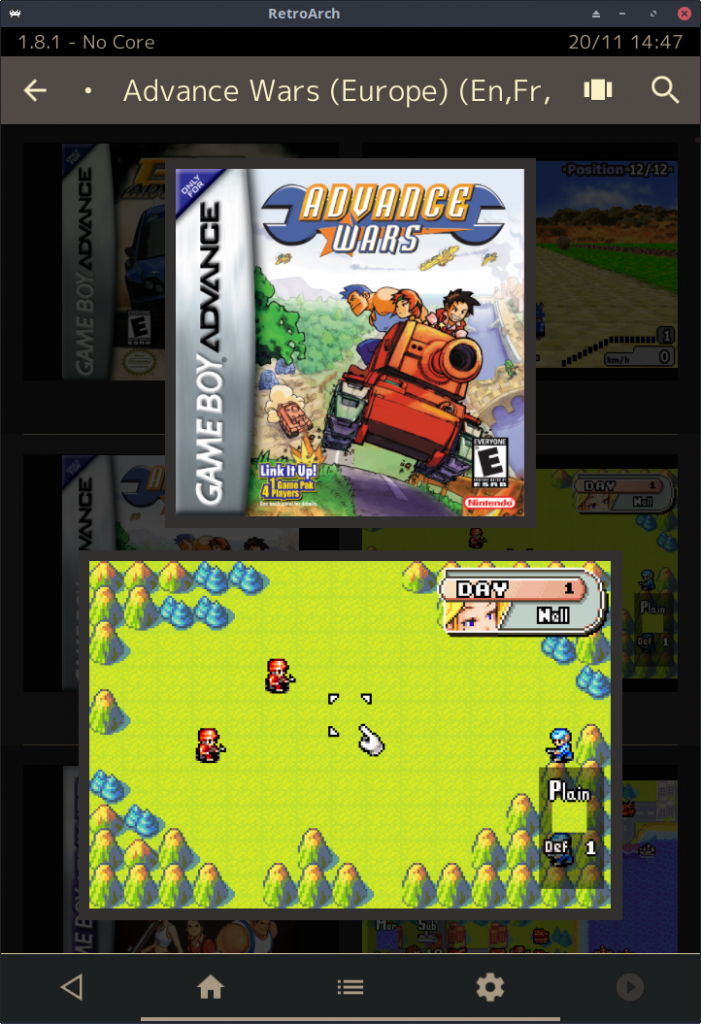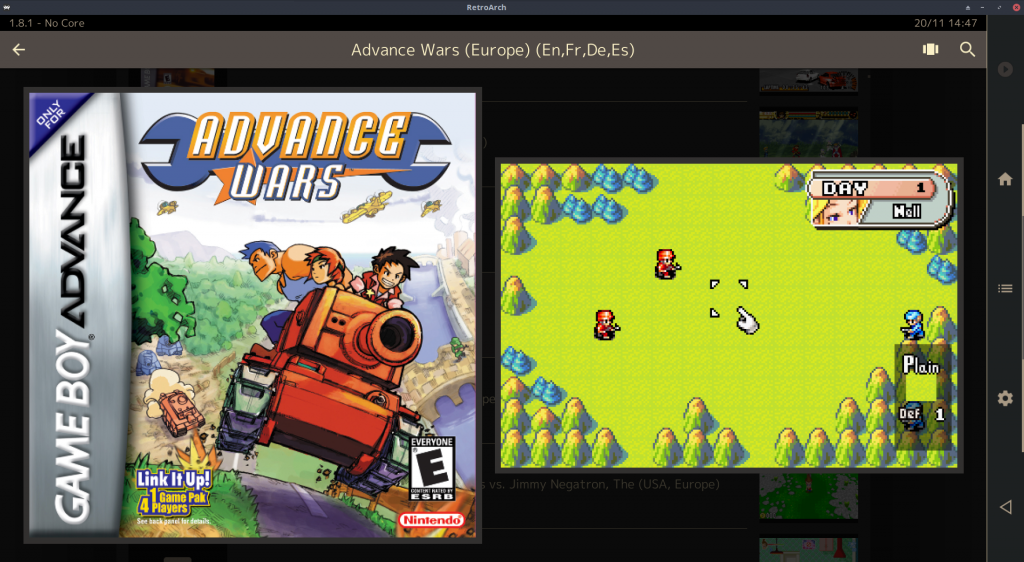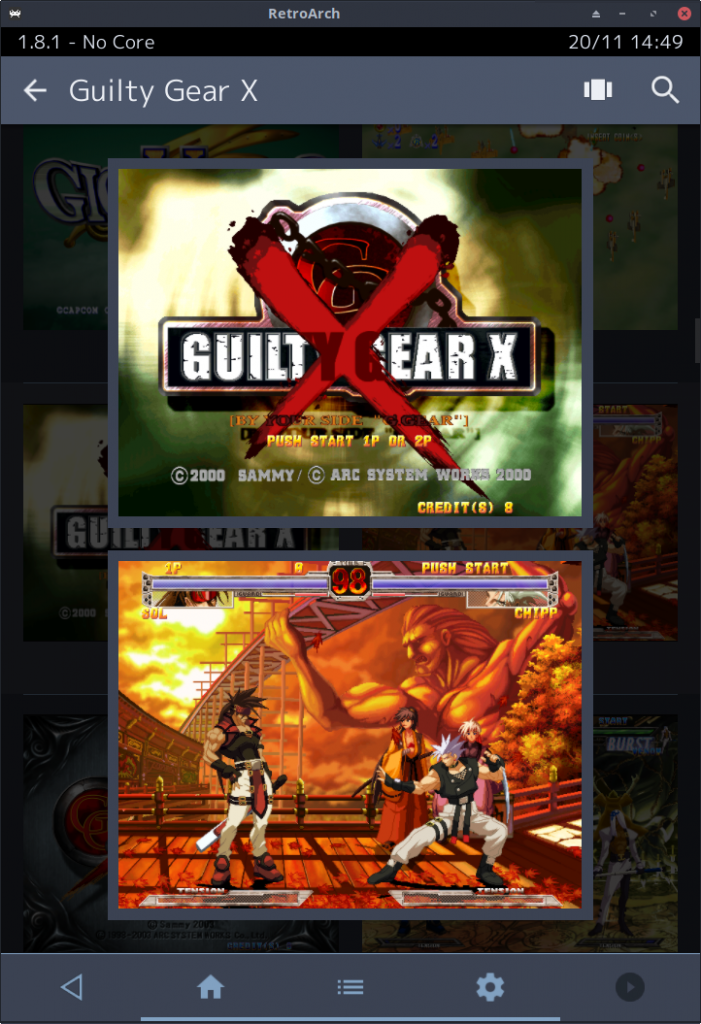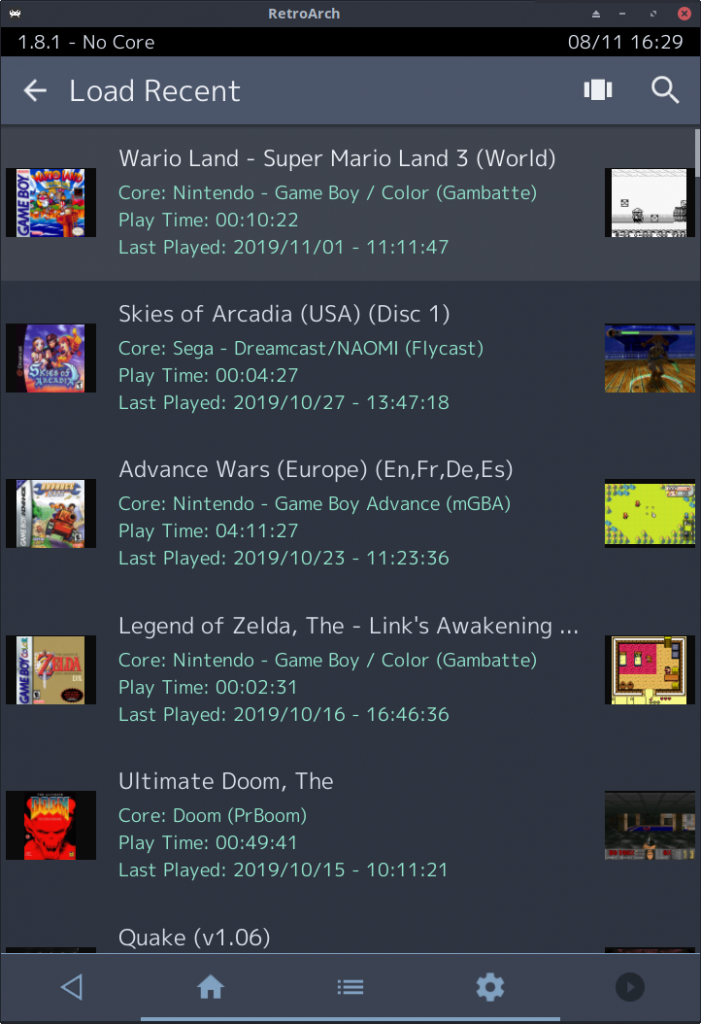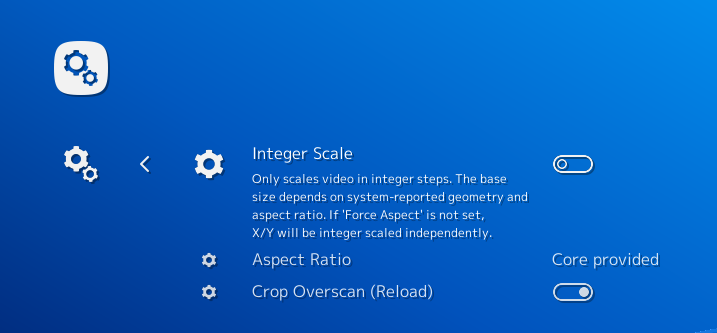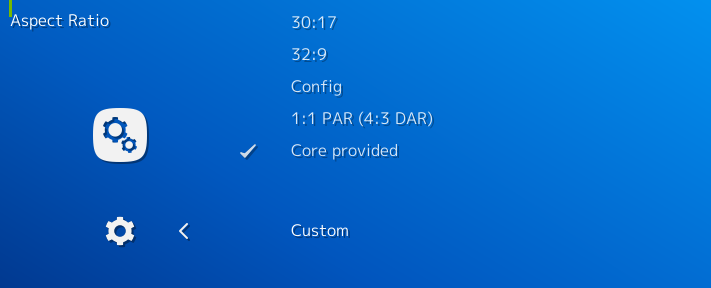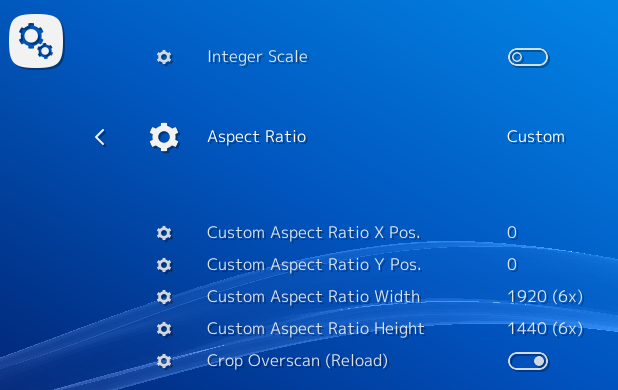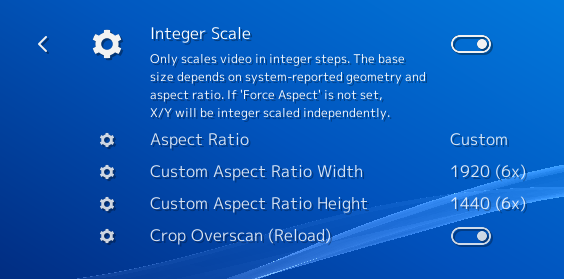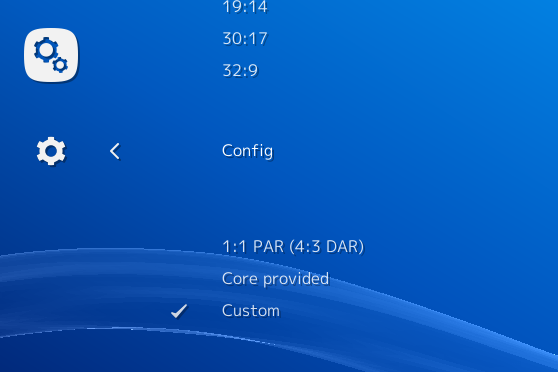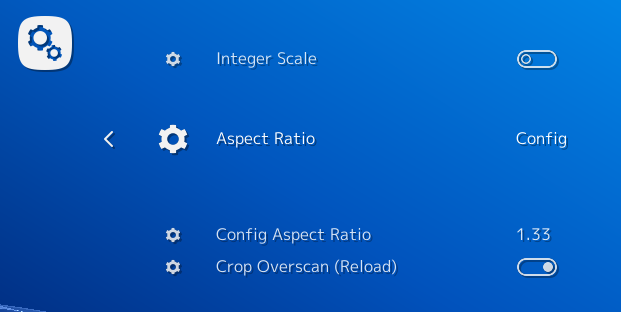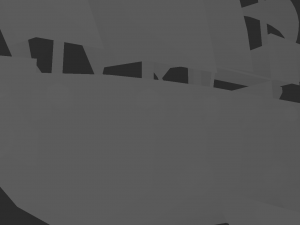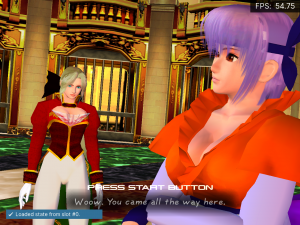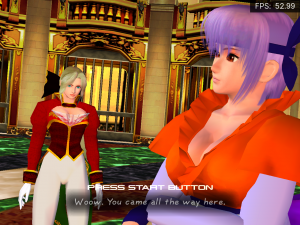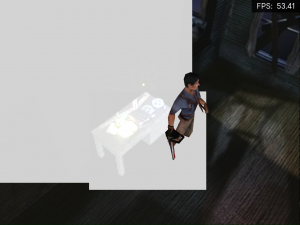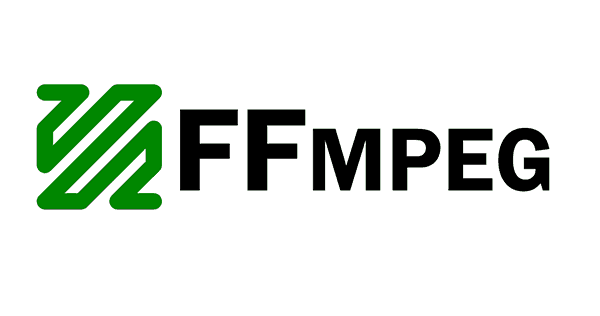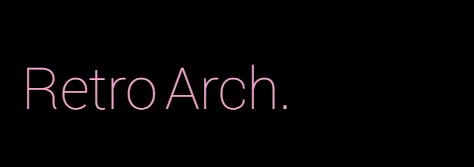
Merry Christmas, everyone!
RetroArch 1.8.2 has just been released.
Grab it here.
Remember that this project exists for the benefit of our users, and that we wouldn’t keep doing this were it not for spreading the love with our users. This project exists because of your support and belief in us to keep going doing great things. If you’d like to show your support, consider donating to us. Check here in order to learn more. In addition to being able to support us on Patreon, there is now also the option to sponsor us on Github Sponsors! You can also help us out by buying some of our merch on our Teespring store!
Big features
Accessibility for blind people
With RetroArch 1.7.8, we introduced the AI Service. This exciting feature makes it possible to do on-the-fly machine translation of foreign languages to any language of choice. Especially handy for all those dozens of old Japanese video games that never saw a translation either due to lack of financial interests/feasibility or obscurity. Now, with version 1.8.2, we are once again heading into uncharted waters where fear will dare, and introducing fullblown accessibility features for blind people.
This feature can be found under Settings -> Accessibility. Right now, it is only implemented on Windows, macOS and Linux.
There’s an entire article dedicated to this feature alone – read our blog post here to learn more.
To learn more about how to use it, read our dedicated wiki page on it.
Update all your installed cores with one simple press!
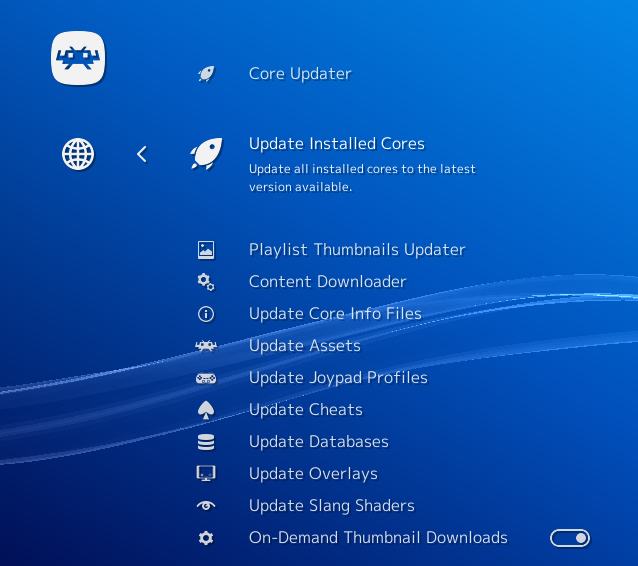
One of the most requested features since the beginning!
You can now update all the cores you have installed by going to Online Updater and selecting ‘Update Installed Cores’. It will check every single installed core, verify if there is an updated core on our buildbot, and upon detecting that the version on the buildbot is newer, it will download the new core automagically for you.
This fixes a number of serious issues that people had with the update process before. One, the tedium of having to update your cores one by one. Two, the uncertainty of whether or not an updated core is even available. When you were updating a core before, you had no idea whether you are downloading the same versioned core, or whether it was a newer version.
This brings us to the second biggest improvement. Before downloading a core, RetroArch will check if the core available on the buildbot is newer. If so, it will download the core and rewrite the existing core. If not, it will inform you that this core is already updated to the latest version, and therefore RetroArch won’t bother downloading the core again. This saves us bandwidth and you bandwidth and time. A win-win I’m sure you’d agree.
Manual content scanner (w/o checking the database)
Talk about another long-requested feature, here it is finally!
From this version on, there is a new simple manual content scanner – i.e. a ‘dumb’ scanner that matches all files (based on user configuration) without checking the databases. The interface looks like this:
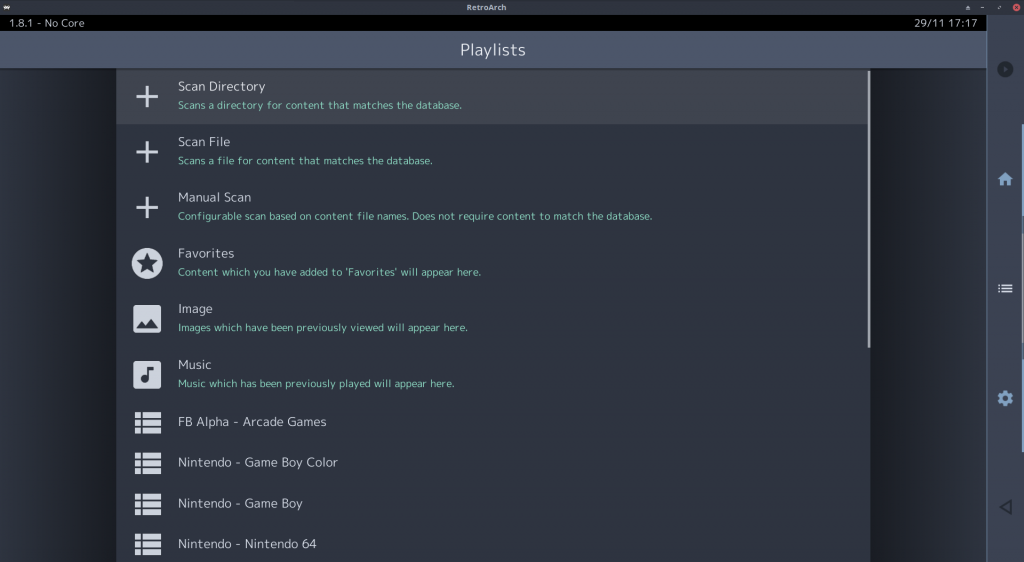
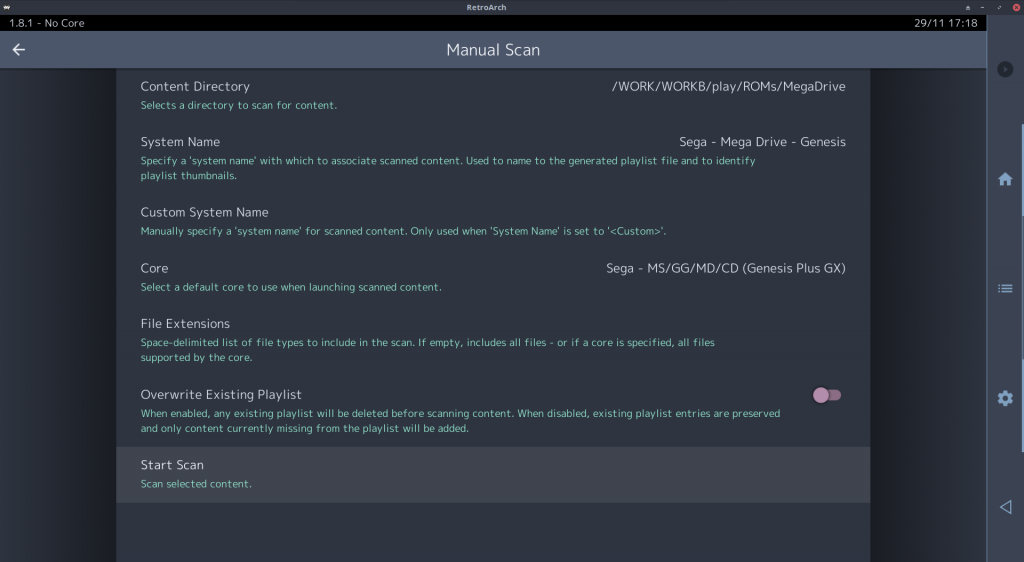
The scan options are as follows:
Content Directory: Select directory to scan. The starting path for this is configured via the normal File Browser path in Settings > Directory, so it is highly recommended to set this first before beginning a scanning session.
System Name: This corresponds to the conventional ‘database’ setting, used to name the resultant playlist and to identify thumbnails. This has the following options:
Content Directory: The name of the content directory is used
Custom: Allows entry of a custom name
The user can also select the name of any installed database
Custom System Name: This is the name used when System Name is set to
Core: Allows a default core to be specified
File Extensions: Allows user to filter scanned files by specifying a space-delimited list of allowed file extensions. Some further notes are required here:
If File Extensions is left blank and no Core is specified, all files are scanned
If File Extensions is left blank and a Core is specified, all files supported by the core (+ all archive files) are scanned
If File Extensions is specified, only files with matching extensions are matched. An example use case: The PCSX ReARMed core supports both bin and cue files, which means you end up with a mess of duplicates in the playlist by default. Setting File Extensions to cue excludes the bins and keeps everything clean.
Overwrite Existing Playlist: When enabled, any existing playlist content will be erased (useful if the user previously made a mistake, and wants to start over). When disabled, only content not already present in the playlist will be added (useful as a second pass to a conventional database scan, to pick up any files that were missed)
Scan inside archives
In addition to this, the manual scanner also has an option called ‘Scan Inside Archives’. Here’s how it works:
Scan Inside Archives DISABLED:
If no Core and no File Extensions are specified, all archives will be treated as valid content, and will be added (as the archive itself) to playlists
If a Core or File Extensions are specified, archive files will be ignored unless they have a file extension included in the Core or File Extensions list of supported file types (and again, in this case the archive itself will be added to playlists)
Scan Inside Archives ENABLED:
If no Core and no File Extensions are specified, all archives will be scanned: if they contain a single file, the internal path to that file will be added to playlists; if they contain multiple files, the archive itself will be added to playlists (i.e. we assume MAME-style content if archives contain multiple files)
If a Core or File Extensions are specified, archives in the supported file types list will be added to playlists directly. Other archives will be scanned, and the first internal file on the supported file types list will be added instead
This makes scanning quite a bit cleaner and more rigorous. Users who don’t archive their ROMs can leave Scan Inside Archives disabled and not think about it. Users who do archive their ROMs can enable Scan Inside Archives and be assured that only compatible content will be added to playlists, using the same ‘internal referencing’ that is currently used by the old database-based scanners.
Enable automatic naming of arcade content via DAT files
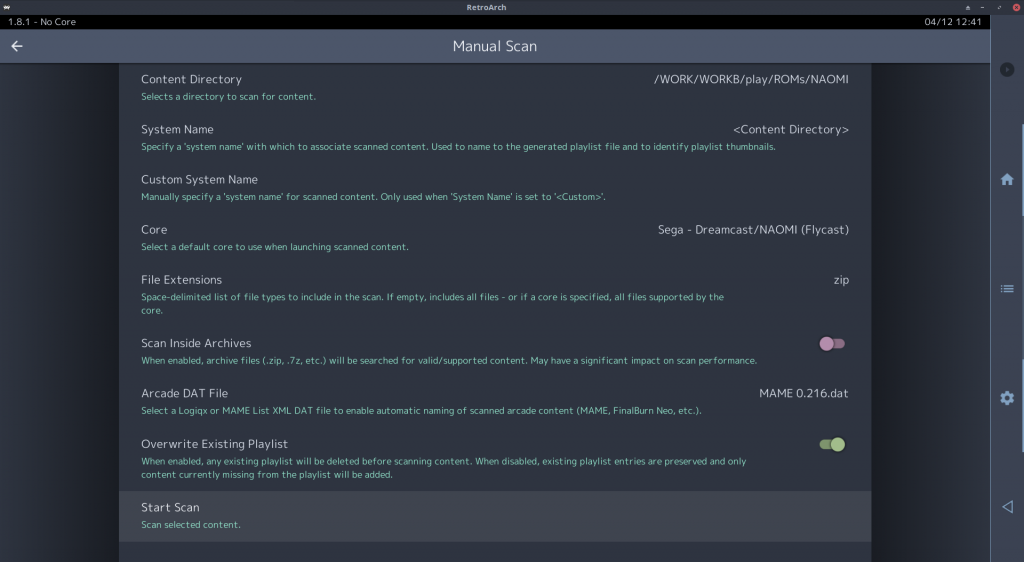
The manual content scanner also has a new Arcade DAT File option.
This is compatible with DAT files in either Logiqx XML or MAME List XML format. When a DAT file is selected, a lookup is performed for each item of scanned ‘archive-type’ content. This allows automatic conversion of ‘meaningless’ arcade file names (e.g. garou.zip) into proper description labels in playlists.
These DAT files are readily available online – e.g.:
https://github.com/libretro/FBNeo/tree/master/dats
http://www.progettosnaps.net/dats/MAME/
https://github.com/libretro/mame2003-plus-libretro/blob/master/metadata/mame2003-plus.xml
Less RAM-intensive
We recommend that systems that are RAM-starved, such as game consoles, make use of this feature if they experience problems with the database-based scanner system that has been the only option up until now.
Much faster video playback with improved ffmpeg core
An entire article was dedicated to this. Read more about it here.
RetroArch 1.8.2 now has much faster video decoding. You can select between hardware video decoding or threaded software decoding.
When using the video playback core (ffmpeg), go to Quick Menu -> Options in order to fiddle with the options. To set it to hardware video decoding, set ‘Use hardware decoder (Restart)’ to ‘auto’. If your GPU driver supports any of the accelerated video backends that ffmpeg supports, it should use this under the hood. If it fails to find either a suitable backend or if the video codec is not hardware accelerated, it will fall back to software video decoding (the previous default in past RetroArch versions).
NOTE: If you know what you’re doing, instead of setting ‘Hardware decoder’ to ‘Auto’, you can set it to any of the specific APIs – DXVA2, D3D11VA, VDPAU, VAAPI, QSV, CUDA, Videotoolbox, DRM, OpenCL, and/or MediaCodec.
If your system for whatever reason does not have hardware accelerated video decoding capabilities available but it does have a multi-core CPU, you can alternatively take advantage of threaded software decoding. To use this, go to Quick Menu -> options, and set ‘(Use hardware decoder (Restart)’ to ‘off’. The next setting to configure is crucial – ‘Software decoder Thread count (Restart)’. You can either leave this at ‘auto’ if you trust in the program to intelligently pick the right amount of cores for decoding based on your CPU’s capabilities, or set it to a specific number.
Make sure to restart the video player if you make any of these changes, the changes won’t take effect on the fly.
Multi-threaded video decoding and color conversion
Not only can the video decoding itself be multi-threaded, but so can colorspace conversion. This was previously a single threaded operation. This also obviously results in a big performance boost.
To play it safe, the default encoder being used is the software decoder for now, since it’s the most robust decoder and should produce the best results for most users right now (Embedded systems aren’t particularly well supported yet by the ffmpeg hw decoding backend). Both the threaded video decoding and hardware video decoding are orders of magnitude faster than video playback in previous RetroArch versions.
Vulkan Android fixes
Themaister spent some time fixing some longstanding issues with the Vulkan driver on RetroArch Android.
You can now finally change from landscape to portrait orientation and vice-versa. The framebuffer is now properly rebuilt on the fly. Seems like a minor thing, but it was very inconvenient to have to start something from landscape mode and then be forced to stay in landscape mode (or vice versa) if you didn’t want the screen output to be messed up as a result.
An even more important bug got fixed related to glslang – this should improve overall system stability for every video driver that implements glslang for shader support (Direct3D 10/11/12, Vulkan, OpenGL Core, WiiU GX2 Video driver, Metal).
Usability improvements
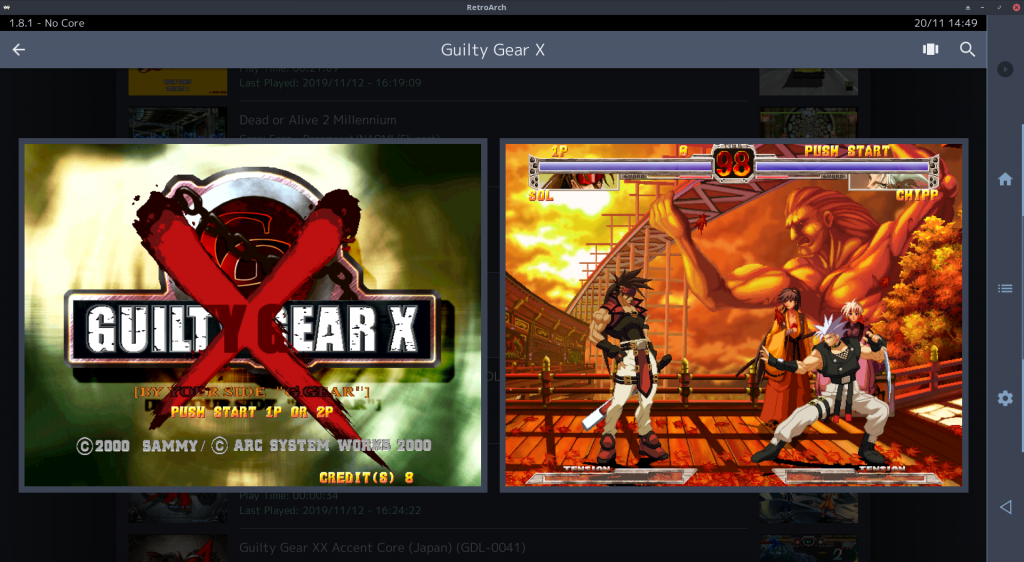
We have dedicated an entire separate article to it since the list of improvements is so exhaustive. Check it out here.
Vita improvements
The Vita platform port has seen some significant improvements too.
We have a bounty now where we stress the importance of bringing over OpenGL 1 hardware context support to libretro. Many old game platforms have fixed function GPUs with a featureset roughly comparable to OpenGL 1.4, so it makes sense to have a hardware context for GL 1.x. Right now, Libretro offers a couple of options for people wanting to make cores implementing OpenGL – you can either target desktop OpenGL (of any particular version), or you can target OpenGL ES 2/3. The key requirement for both though is that it requires the use of FBO (Frame Buffer Object) – if your GPU and/or API has no support for that, it’s over and out as far as GL core support is concerned.
OpenGL 1.x had no notion yet of FBOs, so obviously this hardware context will not have any such requirements. We encourage you to contribute to this bounty if you are excited about the potential this can bring to older game console platforms and other older hardware. You can find the link here.
Vita now has an OpenGL 1 driver implemented. As soon as the Libretro GL 1.x support is done, Vita users can stand to benefit from the GL-centric cores that can be brought over to Vita as a result.
However, for now, we heavily recommend you use the Vita2D driver as your primary video driver. Speaking of which, several improvements have been made to it as well – menu widgets have been implemented, and it should be more optimal now due to a reduction of draw calls.
Changes
We could write an entire book about all the changes, improvements and features that made this release what it is thanks to our dedicated inhouse team and all the generous contributors that continue to contribute to the project. So without further ado, view our changelist below – and realize that there are many things we might not have even covered in this release –
1.8.2
- BUG/CRASH/GLSLANG: Fix glslang crashing error – managed to reproduce an issue which has been plaguing users for a while, where glslang throws an assert after closing a game (and starting a new one). This would affect all video drivers that use Slang for shaders, such as D3D10/11/12/Vulkan/Metal
- CHEEVOS: Display Unofficial and Unsupported achievement states
- CHEEVOS: Pass RetroArch and core versions through User-Agent HTTP header
- CHEEVOS: Use PSX.EXE if SYSTEM.CNF cannot be found
- CHEEVOS: Prevent loading state while achievements are still being fetched from server
- CHEEVOS: Pause hardcore if core doesn’t support achievements
- CHEEVOS/CRASH: Fix AddressSanitizer + CHD cause hard crash when Cheevos are enabled
- CORE UPDATER: Only download when new core is available
- CORE UPDATER: Add option to update all installed cores
- DRM/KMS: Better detection for the current video mode
- DYNAMIC RATE CONTROL: Support DRC even when using a vsync swap interval higher than 1
- EMSCRIPTEN: Fix bug in Emscripten input code
- EMSCRIPTEN: Changes to support upgraded emscripten SDK
- FFMPEG CORE: Hardware accelerated video decoding
- FFMPEG CORE: Implement send/receive encoding API, will allow for hardware accelerated AMD video encoding
- FFMPEG CORE: The video FIFO can be removed, since we have a ring buffer in its place. This removes unneeded copy operations and as a positive side improves overall decoding speed. Makes 8k60p SW and 4k60p HW decoding feasible on many systems. For now the ring buffer is 32 images deep. This limitation will be removed, once audio and video decoder have their own packet handling.
- INPUT: Fix ‘Analog stick controls menu even if autoconfig disabled’
- INPUT/TURBO: Added alternate Turbo-Mode ‘Single Button’ – For systems supporting only a single button, the turbo-button will toggle firing that button without the need to hold it. When holding the button turbo will be suspended and resumed when the button is released. Holding the button may have a different function to just tapping it.
- IOS: Forcibly disable Threaded Video until UIWindow concurrency issues are fixed
- INPUT/ANALOG: Fix radial analog deadzone scaling
- INPUT/ANALOG: Implement proper analog button deadzone
- INPUT/MENU: Analog stick controls menu even if autoconfig disabled
- LOCALIZATION: Update Italian translation
- LOCALIZATION: Update French translation
- LOCALIZATION: Update Polish translation
- LOCALIZATION: Update Portuguese Brazilian Translation
- LOCALIZATION: Update Turkish translation
- LINUX/LOCALIZATION: Correct Droid Sans Fallback font path in Linux. This should fix Chinese/Korean font display issues on Fedora/RHEL/CentOS/openSUSE/SLE
- MENU/BUGFIX: When using a keyboard/gamepad/mouse wheel to navigate, the menu scroll position is always maintained and updated in a consistent (and expected) fashion
- MENU/BUGFIX: When resizing the window, or changing the orientation of a mobile device, the current scroll position is correctly preserved
- MENU/BUGFIX: All ‘normal’ pointer input is now inhibited when showing message boxes
- MENU/BUGFIX: The pointer actions ‘select’ and ‘cancel’ both now properly close a message box if it is currently being shown
- MENU/BUGFIX: Pointer ‘select’ and ‘cancel’ actions are now inhibited when an input bind dialog is active
- MENU/INPUT: Change ‘User’ terminology to ‘Port’ for input binding
- MENU/LINUX: Add proper drives to Load Content
- MENU/MATERIALUI: Halt scrolling when pointer is pressed/stationary
- MENU/MATERIALUI: Dual thumbnail view
- MENU/MATERIALUI: Fullscreen thumbnail viewer for boxart
- MENU/MATERIALUI: Scroll rapidly by press and holding the scrollbar
- MENU/RGUI: New theme ‘Flux’
- MENU/OZONE: Thumbnails now have a fade-in animation
- MENU/OZONE: Fullscreen thumbnail viewer for boxart and pictures
- MENU/QT/WIMP: Fix dock titles getting cut off
- MENU/XMB: Fullscreen thumbnail viewer for boxart and pictures
- MENU/USABILITY: Selectively hide ‘Disallow Non-Slave Mode Clients’ if ‘Allow Slave-Mode Clients’ is disabled
- MENU/USABILITY: Hide ‘Show desktop menu on startup’ if ‘Desktop menu’ setting itself is disabled
- MENU/USABILITY: Refactor Quick Menu – Controls – each port now has its own submenu
- MENU/USABILITY: Quick Menu – Cheats – Delete All no longer requires five right button presses – this should fix this functionality for mobile touch users too
- MENU/USABILITY: Hide Refresh Rate options when Threaded Video is enabled – these settings do nothing with Threaded Video
- MENU/USABILITY: Hide Logging Verbosity levels behind Logging Verbosity
- MENU/USABILITY: Get rid of ‘Port Number’ label for Port Binds screen
- MENU/USABILITY/MOBILE: Should no longer crash when clicking on a cheat entry
- MENU/USABILITY: Shader parameters now have a dropdown list
- MENU/USABILITY: Shader passes now has a dropdown list
- MENU/USABILITY: Video – Hide Windowed Mode settings selectively
- MENU/USABILITY: Video – Hide Fullscreen Mode settings if windowed mode is not supported by context driver
- MENU/USABILITY: Selectively hide Network Command Port
- MENU/USABILITY: Selectively hide Relay Server Location
- MENU/USABILITY: User Interface -> Appearance – Selectively hide XMB Horizontal Animation setting
- MENU/USABILITY: Playlists – more selective hiding
- MENU/USABILITY: Selectively hide Rewind Settings
- MENU/USABILITY: Selectively hide Overlay Settings
- MENU/USABILITY: Selectively hide FPS Update Interval based on Display Framerate being enabled
- MENU/USABILITY: Selectively hide Onscreen Notifications BG Color Settings
- MENU/USABILITY: Settings -> Logging – Hide ‘Log To File Timestamp’ if ‘Log To File’ is disabled
- MENU/USABILITY: Video -> Scaling – Hide Custom Viewport X/Y when Integer Scale is enabled as description indicates
- MENU/USABILITY: Achievement submenu – selectively hide
- MENU/USABILITY: Settings -> Video -> Aspect ratio – selectively hide/show values based on whether you have Custom or Config selected
- MENU/USABILITY: Settings -> Video -> Selectively hide Hard Sync
- MENU/USABILITY: Settings -> Video -> Implement selective hiding for VSync and Hard Sync
- MENU/USABILITY: Selective hiding of Runahead settings based on global setting
- MENU/USABILITY: Add Input -> Haptic Feedback submenu
- MENU/USABILITY: Add Input -> Menu Controls submenu
- MENU/USABILITY: Settings -> Video -> Max Swapchain Images – Add OK action
- MENU/USABILITY: Input – Implement OK action for Bind Hold, Turbo Period and Duty Cycle
- MENU/USABILITY: Input – Hotkey Binds refactor
- MENU/USABILITY: Move ‘Press Quit Twice’ and ‘Menu Toggle Gamepad Combo’ to Input -> Hotkey Binds
- MENU/USABILITY: Video – Add sublabel for Video Output submenu
- MENU/USABILITY: If ‘Favorites Tab’ is disabled, don’t show ‘Add To Favorites’ option in Quick Menu/Playlist menu
- MENU/USABILITY: If On-Demand Thumbnail Downloader is enabled, hide ‘Download Thumbnails’ from playlist menu screen
- MENU/USABILITY: Add Audio Driver setting to Audio -> Output
- MENU/USABILITY: Add Audio -> Resampler settings
- MENU/USABILITY: Add Audio -> Output and Audio -> Synchronization
- OPENGL: Shaders are now working properly (only in OpenGL) when rotating both from Core API rotation and from menu video rotation. The fix is clearly visible with crt-royale for example
- OPENGL: 1:1 PAR is now correct when rotating (both from Core API rotation and from menu video rotation, as you said, in the latter case you currently have to change Aspect Ratio after menu video rotation for it to work)
- OPENGL: When using Custom Aspect Ratio and rotation (both from Core API rotation and from menu video rotation), Integer Scaling is now working properly (correct multiples of internal resolution). Even when Integer Scaling is not activated, the Custom AR width / height are now correctly labeled using (1x), (2x), … suffixes. You also have to activate Integer Scaling after menu video rotation for it to work
- OPENGL: For all other Aspect Ratio options, Integer Scaling and rotation (both from Core API rotation and from menu video rotation) are now working properly together (correct multiples of internal resolution). You also have to activate Integer Scaling after menu video rotation for it to work
- OPENBSD/POWERPC: Should build now on OpenBSD PowerPC
- PLAYLISTS: Pressing ‘Start’ or long touching a playlist will bring you to a Playlist submenu where you can set a default core, setup thumbnail view, delete the playlist, etc
- OSX: Forcibly disable Threaded Video until NSWindow concurrency issues are fixed
- PSP: Solving issue exiting RetroArch by HOME button
- SCANNER: Manual scanner, not dependent on database files
- SCANNER/MANUAL: Add option to scan inside archives
- SCANNER/MANUAL: Enable automatic naming of arcade content via DAT files. This is compatible with DAT files in either Logiqx XML or MAME List XML format.
- VIDEO: Do not reinit video driver on SET_SYSTEM_AV_INFO unless needed
- VIDEO: Support DRC even when using a vsync swap interval higher than 1
- VIDEO LAYOUT: Fixed XML parsing of attributes with spaces, should fix issues with several video layouts
- VITA: GL1 driver support
- VITA/VITA2D: Several improvements to Vita 2D driver – menu widgets implemented
- VITA/VITA2D: Fix clipping and reduce number of calls
- VULKAN/ANDROID: Workaround weird WSI return codes in landscape mode – Android WSI wants you to use preTransform, and if it is not used correctly, Android 10 will return VK_SUBOPTIMAL_KHR, and we would create a new swapchain every frame. This workaround just ignores this error, since it’s not really an error. A more “proper” fix is to use prerotate and modify the MVP matrices, which might help certain devices with crummy display processors
- VULKAN/ANDROID: Recreate swapchain on orientation change. ANativeWindow getWidth/Height does not detect any changes when using Vulkan, so use the old onContentRectChanged callback to get notified when size changed. Use those values instead when figuring out how large swapchain to create
- WINDOWS/XINPUT: Get rid of 128 byte device name limit for XInput device discover – when device name was too long, it would not be picked up by the XInput driver and would instead fallback to DirectInput
- WINDOWS: ANGLE OpenGL ES 2 support
- UWP: Fix crashes on startup / prompt for folder permissions when trying to load custom.ini
- UWP: Fix – Mouse input is offset on high DPI monitors
- UWP: Fix – Keyboard input hangs sometimes
- UWP: Fix – Multi-touch support
- UWP: Fix – Enable menu touch input by default
- UWP: Fix – Get user language
- UWP: Fix – Get CPU model name
- UWP: Fix – Use GLUI instead of XMB on Windows Mobile 10
- UWP: ANGLE OpenGL ES 2 support
MENU/USABILITY: Reimplement Quick Menu – > Shaders -> Watch shader files for changes – can now be turned on/off through touch
What’s next?
We’re going to be figuring out a solution soon so we can add ANGLE support for both the regular Windows desktop versions as well as the UWP version (the version used on platforms like Xbox One for instance). If you don’t know what all this is about, check our article here.
For people annoyed about the lack of communication regarding the Steam version, we get you, but if you take even a cursory glance at steamdb, you can see that we are hard at work on that front as well. We will update you later on this front as we have been told it’s best to only make further statements on this when things have become more concrete in terms of release. We learned our lesson with the initial announcement. We apologize for the radio silence, we are just cautious about how we present this to the outside world. We hope we have some positive news for you there soon. In the meantime, please appreciate all the effort and hard work that went into this current version as a consolation. After nearly a decade in development, we feel as strongly as ever to have RetroArch be all it can be. We hope you will join us in that endeavor in the upcoming decade to come.