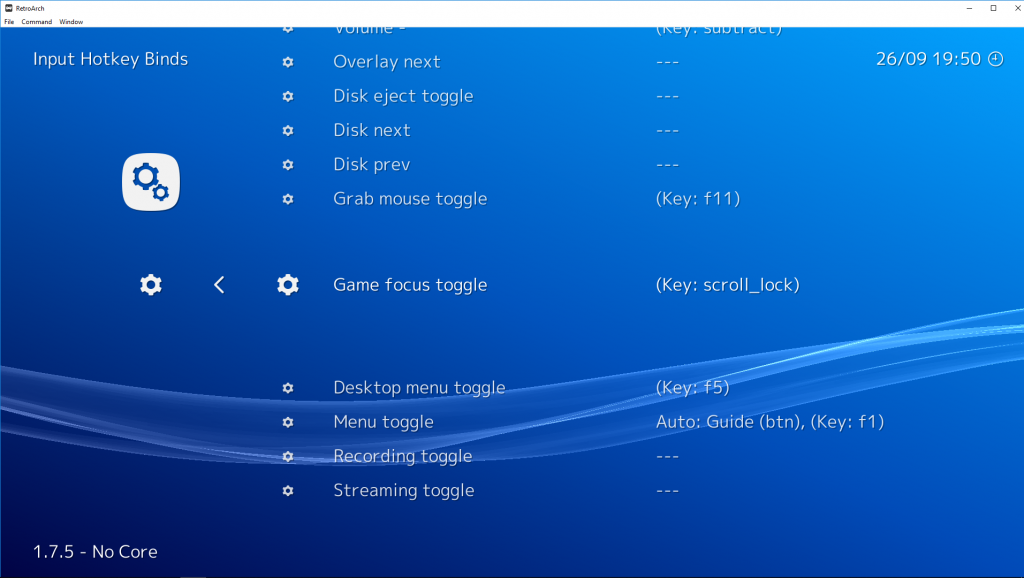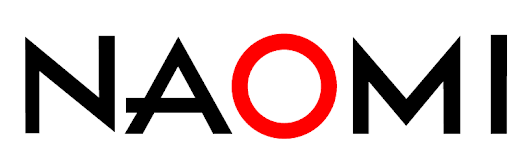
Flyinghead is adding MAME ROM support to the arcade side of BeetleDC Libretro.
Here is what has currently been implemented:
- NAOMI M1 cartridge support
- NAOMI M2 cartridge support
- NAOMI M4 cartridge support
Things you need to know
- Right now, only non-merged romsets work. A merged rom is a ROM without parent, it contains all the files needed.
- NAOMI M4 cartridges require a special BIOS file to be put inside your System directory. The M4 bios should be in a “naomi.zip” file in the BIOS folder (
/dc ). The file in specific which hsould be inside that zip file is called ‘epr-21576h.ic27’.
Other important additions/changes
- in the past, NAOMI games would only work with BeetleDC Libretro if you loaded .lst files. .lst files are no longer necessary now. You should be able to run an arcade game with BeetleDC Libretro using the plain .bin/.dat file instead now. So theoretically it should now be capable of just loading Demul-compatible ROMs instead.
- Ring Out 4×4 now allows for up to 4 player support due to adding dual I/O board support for this game.
What are the list of MAME ROMs that are compatible?
You can check the entries inside this file here –
https://github.com/libretro/beetle-dc/blob/master/core/hw/naomi/naomi_roms.h
Out of these games, nearly all should work except for Samba De Amigo right now.
What’s planned/next?
- Sammy Atomiswave MAME ROM support
- Sega NAOMI GD-ROM MAME ROM support