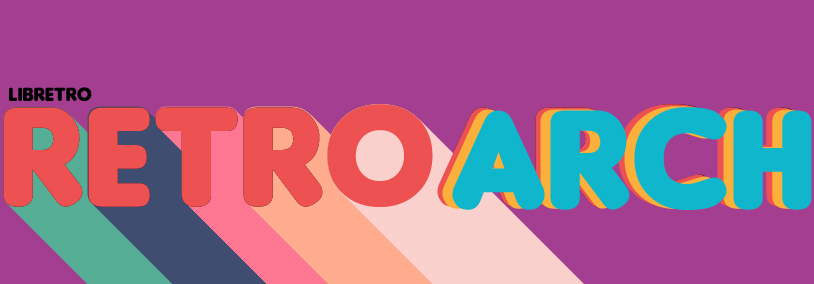
RetroArch 1.8.6 has just been released.
Grab it here.
We will release a Cores Progress report soon going over all the core changes that have happened since the last report. It’s an exhaustive list, and especially the older consoles will receive a lot of new cores and improvements.
Remember that this project exists for the benefit of our users, and that we wouldn’t keep doing this were it not for spreading the love with our users. This project exists because of your support and belief in us to keep going doing great things. If you’d like to show your support, consider donating to us. Check here in order to learn more. In addition to being able to support us on Patreon, there is now also the option to sponsor us on Github Sponsors! You can also help us out by buying some of our merch on our Teespring store!
Highlights
There are many things this release post will not touch upon, such as all the extra cores that have been added to the various console platforms. We’ll spend some more time on that in a future Cores Progress Report post. We’ll go over some of the other highlights instead.
PSL1GHT PlayStation3 port
A new port of RetroArch to the PSL1GHT toolchain has been made for PlayStation3.
Right now there are no automated nightly builds for this, but you can download our experimental stable for it instead.
Working:
- packaging
- running cores
- switching cores
- gamepad including axis
- RGUI menu driver
- audio
- video
- cores: 2048, ecwolf, freechaf
Not working:
- OSD
- Menus other than RGUI
- Shaders
- Graphical acceleration
- Proper signing
- ODE build
- Rumble
- mouse
iOS/tvOS – Fix audio getting cut off on interruption
While using RetroArch, if you playback audio content (such as via the Control Center) or if you are interrupted by a phone call, the audio in RetroArch would stop entirely.
Changed to set the audio session category to “ambient” so that you can playback other audio sources and have sounds in RA at the same time.
Also, took out the bit to save the config when the app loses focus – it became too much of a distraction (the notification is distracting – this was not working previously anyway).
OpenGL Core – Slang shader improvements
Before, the OpenGL Core shader driver did not correctly initialise loaded textures. The texture filtering and wrap mode are forced on texture creation, but these settings were not recorded – subsequent updates would set garbage values, that then resolved to linear filtering OFF and wrap mode = CLAMP_TO_EDGE.
The wrap mode seemed to work regardless – perhaps once this is set the first time, it cannot change? (I don’t understand the inner workings of OpenGL…) But the texture filtering was certainly wrong. For example, this is what a background image with linear filtering enabled looks like:
…what you actually get is nearest neighbour.
This PR fixes texture initialisation so the filtering and wrap mode are recorded correctly. A linear filtered background image now looks like this:
Only write config files to disk when parameters change
We’ve been looking at ways to reduce disk I/O overhead, since it tends to be a big bottleneck on slower platforms.
Before, RetroArch would continuously overwrite its configuration files:
- retroarch.cfg is written every time content is closed, and when closing RetroArch itself
- Core options are written every time content is closed
This represents a large amount of unnecessary disk access, which is quite slow (and also causes wear on solid state drives!)
With 1.8.6, configuration files are only written to disk when the content actually changes.
All types of configuration file should now be ‘well behaved’ – with the exception of cheat files. These are still overwritten when closing content, since reusing old parameters may cause issues (and since I don’t use cheats at all, I didn’t feel confident enough to dabble with this)
While making these changes, we also discovered and fixed a number of bugs:
- RetroArch no longer crashes when attempting to save a config file after ‘unsetting’ a parameter (currently, this can be triggered quite easily by manipulating input remaps)
- When using Material UI, RetroArch no longer modifies the wrong setting (or segfaults…) when tapping entries in the Quick Menu > Controls input remapping submenu
- Quite a few real and potential memory leaks have been fixed.
Playlist compression
There’s a new Compress playlists option under Settings > Playlists. When enabled, playlists are stored in an archived format (using the new rzip_stream interface).
The obvious benefit is that playlist file size is reduced by ~90%, with a corresponding reduction in disk wear on solid state drives (playlists are rewritten to disk quite frequently!).
Given the small size of playlist files, these saving aren’t hugely significant – but of more interest is the fact that on one of our development machines (Linux + mechanical HDD), loading a compressed playlist takes ~20% less time than an uncompressed one (despite the extra zlib overheads). This produces noticeably smoother scrolling when switching playlists in XMB. This improvement is most likely platform-dependent, but on devices where storage speed is a real issue (e.g. 3DS, UWP) the difference in playlist loading times should be quite pronounced.
We’ve also fixed some small playlist-related bugs/issues:
- When saving playlists using the old format, default core association is now written correctly (not sure when this regression happened…)
- When saving playlists using the old format, per-playlist sort mode is now recorded (I miscounted the number of available metadata ‘slots’ in the old format files – there was in fact just enough room for this one extra setting)
- Whenever a playlist is cached by the menu (i.e. when a playlist is opened for display), RetroArch will check the format of the playlist (old/new) and its compression state – if either differ from the current user-set values, the file will be updated. This ensures playlists remain in sync with menu settings. (Previously, toggling the ‘use old format’ setting would do nothing unless the playlist was subsequently modified – this has long been an annoyance for me, since it meant ‘fully populated’ playlists languished in whatever state they were originally created)
It goes without saying that RetroArch will automatically detect whether or not a playlist is compressed and handle it appropriately.
If a playlist has been compressed and a user subsequently wants to edit it by hand, they can simply toggle Compress playlists off and then view the playlist via the menu – it will automatically be decompressed to plain text/JSON.
In addition to this, since human readability is not a factor when compressing playlists, we now omit all whitespace (newlines/indentation) when writing compressed JSON.
This reduces performance overheads when reading compressed JSON playlists by ~16% (!)
SRAM Compression
This is a minor follow-up to PR #10454. It adds a new SaveRAM Compression option under Settings > Saving. When enabled, SRAM save files are written to disk as compressed archives.
While SRAM saves are generally quite small, this can still yield a not insignificant space saving on storage-starved devices (e.g. the SNES/NES Classic consoles). Moreover, it reduces wear on solid state drives when SaveRAM Autosave Interval is set (in the worst case, this can write a couple of MB to disk per minute – vs. a few kB when compression is enabled).
Actual compression ratios will vary greatly depending upon core and loaded content. Here are a few examples of SRAM save sizes for random cores/games:
| Core | Uncompressed | Compressed |
| Gambatte | 32 kB | 178 B |
| Genesis Plus GX | 32 kB | 83 B |
| mGBA | 64 kB | 1.1 kB |
| Mupen64Plus-Next OpenGL | 290 kB | 736 B |
| PCSX-ReARMed | 128 kB | 605 B |
| Snes9x | 8.0 kB | 183 B |
In many cases, the actual on-disk save size can be reduced to almost nothing.
Notes:
- As with save states, RetroArch will automatically detect whether SRAM saves are compressed and handle them appropriately (SaveRAM Compression can be toggled at any time).
- This only works with cores that use the libretro SRAM interface for saving games. Many (most?) do, but there are some exceptions – e.g. Flycast writes save files directly, and so to does Beetle PSX depending on core settings.
Savestate compression
There’s a new Savestate Compression option under Settings > Saving. When enabled, save state files are written to disk as compressed archives. This both saves a substantial amount of disk space and reduces wear on solid state drives.
Actual compression ratios will vary depending upon core and loaded content. Here are a few examples of save state sizes for random cores/games:
| Core | Compression OFF | Compression ON |
| Beetle PSX HW | 16 MB | 1.5 MB |
| Flycast | 27 MB | 8.9 MB |
| Genesis Plus GX | 1012 kB | 47 kB |
| mGBA | 453 kB | 45 kB |
| Mupen64Plus-Next OpenGL | 17 MB | 1.5 MB |
| PPSSPP | 40 MB | 9.3 MB |
| PCSX-ReARMed | 4.3 MB | 2.3 MB |
| PUAE | 11 MB | 793 kB |
| Snes9x | 421 kB | 82 kB |
Notes:
- RetroArch will automatically detect whether state files are compressed or not, and load them approriately – i.e. Savestate Compression can be toggled at any time, and everything will Just Work (TM)
- We now have a new file stream for reading/writing archived data: rzip_stream. This can be used to handle any compressed data writing tasks we might have in the future
(Manual content scanner/playlist cleaner) Prevent redundant playlist entries when handling M3U content
Before, when the manual content scanner was used to scan content that includes M3U files, redundant playlist entries were created. For example, content like this:
- Panzer Dragoon Saga CD1 (Saturn) (U).cue
- Panzer Dragoon Saga CD2 (Saturn) (U).cue
- Panzer Dragoon Saga CD3 (Saturn) (U).cue
- Panzer Dragoon Saga CD4 (Saturn) (U).cue
- Panzer Dragoon Saga (Saturn) (U).m3u
(where the .m3u references all the .cue files) would generate playlist entries for both the .m3u file and each of the .cue files. This is annoying, since the latter are pointless, and must be removed manually by the user.
1.8.6 adds M3U ‘awareness’ to the manual content scanner. Now whenever M3U files are encountered, they are parsed, and anything they reference internally is removed/omitted from the output playlist.
This functionality has also been added to the Playlist Management Clean Playlist task, so these redundant entries can be removed easily from existing playlists.
(Side note: 1.8.6 also adds a simple but feature complete M3U handling library – this may have additional use if someone wants to add the ability to generate M3U files for existing content…)
Improved handling of ‘broken’ playlists
RetroArch previously would fall apart when handling ‘broken’ playlists – i.e. when playlist entries have missing or invalid path/core path/core name fields. 1.8.6 should fix the most significant issues:
- RetroArch will no longer segfault when attempting to run content via a playlist entry with missing path or core path fields.
- When a playlist entry has either core path and/or core name set to NULL, DETECT or an empty string, attempting to load content will fallback to the normal ‘core selection’ code (currently this happens only if both core path and core name are DETECT – this is wholly inadequate!)
- RetroArch will no longer segfault when attempting to fetch content runtime information when core path is NULL
- Core name + runtime info will only be displayed on playlists and in the Information submenu if both the core path and core name fields are ‘valid’ (i.e. not NULL or DETECT)
- When handling entries with missing path fields, the menu sorting order now matches that of the playlist sorting order (at present, everything goes out of sync when paths are empty). Moreover, entries with missing path fields can now be ‘selected’, so users can remove them (currently, hitting A on such an entry immediately tries – and fails – to load the content, so the only way to remove the broken entry is via the Playlist Management > Clean Playlist feature)
(Playlist Management) Add optional per-playlist alphabetical sorting
At present, RetroArch offers a global Sort playlists alphabetically option – but several users have requested more fine grained control. i.e. Users with highly customised setups might want a number of ‘hand-crafted’ playlists with specific ordering (release date, games in a particular series, etc.) without losing the ability to automatically sort their other conventional platform-based playlists.
1.8.6 adds a new Sorting Method option to the Playlist Management interface. This allows the sorting method to be overridden on a per-playlist basis. Available values are System Default (reflects Sort playlists alphabetically setting), Alphabetical and None.
Notes:
- Content history playlists are excluded – they are never sorted (this has always been the case!)
- This option is only available when using the ‘new’ format playlists (i.e. Save playlists using old format = OFF). There’s just not enough room in the old-style playlists for additional metadata. Since pretty much everyone uses the new format (by default), I don’t think this is an issue.
- 1.8.6 also tweaks the way that the displayed menu entries are handled – previously, it would go as follows:
Sort playlist
Loop through playlist and generate menu entries
Sort menu entries
…not only did this duplicate effort, but it meant there was a chance of the playlist and menu going out of sync – especially when using the Label Display Mode feature, which could lead to a different alphabetical ordering when processing the generated menu entries. As of 1.8.6, only the playlist is ever sorted, and menu entries are listed in exactly the same order.
Ozone
Before, Ozone can display either one thumbnail + content metadata or two thumbnails (with content metadata fallback when one image is missing) for each playlist entry.
With 1.8.6, if two thumbnails are enabled then the user can toggle between the second thumbnail and content metadata by pressing RetroPad ‘select’. When metadata is shown in this way, an image icon is displayed to indicate that a second thumbnail is available. The toggle may also be performed with a mouse/touchscreen by clicking/tapping the thumbnail sidebar.
Ozone menu – Mouse/Touch input fixes
- Pointer input is now correctly disabled when message boxes are displayed
- It turns out that Windows reports negative pointer coordinates when the mouse cursor goes beyond the left hand edge of the RetroArch window (this doesn’t happen on Linux, so I never encountered this issue before!). As a result, if Ozone is currently not showing the sidebar (menu depth > 1), moving the cursor off the left edge of the window generates a false positive ‘cursor in sidebar’ event – which breaks menu navigation, as described in #10419. With this PR, we now handle ‘cursor in sidebar’ status correctly in all cases.
(RGUI) Enable automatic menu size reduction when running at low resolutions (down to 256×192)
Before, on all platforms other than the Wii/NGC, RGUI had a fixed frame buffer size of [320-426]x240 (width takes one of three values depending upon current menu aspect ratio).
In most cases this is fine, with an important exception: when running content at its native resolution (usually when connected to a CRT), the display size is often smaller than 320×240. For example, SNES titles run at 256×224; master system titles at 256×192. In these cases, RGUI gets ‘squished’ – there are not enough scanlines on the screen, so rows of menu pixels get dropped (or blurred together if bilinear filtering is enabled). This makes the menu difficult to read/use.
This PR modifies RGUI such that its frame buffer dimensions are automatically reduced when running at low resolutions. The minimum nominal menu size is 256×192, which should enable content for almost all TV-connected consoles to be run at native resolution while maintaining pixel perfect menu scaling.
(Unfortunately, going any smaller than this breaks RGUI – so for handheld systems it’s still best to run at higher resolutions with a shader or video filter)
While implementing this, narrowed down the detection of when the aspect ratio lock should be disabled: currently, RGUI’s aspect ratio lock ‘turns off’ when accessing the video settings menu – this now only happens when accessing the video scaling submenu, since this is the only section that can cause conflicts with the aspect lock method. (Note that the old behaviour is maintained for the Wii port, because it has special requirements relating to resolution changes)
Menu – widget and font improvements
- The font ascender/descender metrics are now used to achieve ‘pixel perfect’ vertical text alignment
- Message queue text now uses its own dedicated font. Previously, a single (larger) font was used for all active widgets, and this was scaled down for message queue items. This ‘squished’ the text a little; more importantly, when using the stb font renderers (on Android. etc.) it caused ugly artefacts around the edges of glyphs due to pixel interpolation errors. Now that a correctly sized font is used, the message queue is always rendered cleanly.
- Previously, each widget font was ‘flushed’ (font_driver_flush()) at least once a frame. This is quite a slow operation. Now we only flush fonts if they have actually been used.
Content scanner was unable to identify games from CHD images on Android builds
The content scanner was unable to identify games from CHD images on Android builds (same files that are being properly identified on Windows builds).
It was discovered that both the extracted magic number and CRC hash differed on both builds. This should now be resolved.
Changelog
What you’ve read above is just a small sampling of what 1.8.6 has to offer. There might be things that we forgot to list in the changelog listed below, but here it is for your perusal regardless.
1.8.6
- 3DS: Add IDs for UZEM, TGB Dual, and NeoCD
- 3DS: Fix font driver horizontal text alignment
- 3DS: Allow button presses up to INPUT_MAX_USERS – this enables the 3DS to bind and use buttons and axis for users up to the maximum set by ‘Max Users’ in the input settings menu.
- 3DS: Disable video filter if upscaled resolution exceeds hardware limits. The 3DS has a maximum video buffer size of 2048×2048. This is sufficient for every core that it supports, but when using software video filters the core output resolution is doubled. This is made worse by the fact that the video filter upscaling buffer size is dependent upon the maximum output resolution of the core – which in some cases is very large indeed (e.g. pcsx-rearmed sets a maximum width of 1024, for enhanced resolution support). The 3DS has very limited ‘linear memory’ for graphics buffer purposes, and a large base core buffer + video filter buffer can easily exceed this – which may also disable video output, or cause a crash. This PR very simply adds a 3DS-specific check to the video filter initialisation: if the resultant upscaling buffer exceeds the hardware limitation, then the filter is automatically disabled.
- 3DS/FONT/BUGFIX: Text colour was wrong: the RGBA channels were muddled, and R was always set to 255
- 3DS/FONT/BUGFIX: When drawing multiline strings, the line spacing was completely incorrect
- 3DS/FONT: Improves the appearance of the drop shadow effect on notification text.
- 3DS/ARCHIVE/7Z: Re-enable 7zip support.
- ARCHIVE/ZIP: Expand functionality of ‘rzip_stream’ interface. This PR expands the functionality of the new rzip_stream archived stream interface such that it now has almost complete feature parity with the standard file_stream interface, and can therefore be used as a drop-in replacement in most situations
- AI SERVICE: Hide redundant entries when service is disabled
- AI SERVICE: Added in auto-translate support
- AI SERVICE: support for NVDA and SAPI narration
- AUTOCONFIG: Use correct port index in input device configured/disconnected notifications
- BUGFIX: Fix race condition where task could momentarily not be in the queue when reordering
- CHEEVOS/BUGFIX: Prevent null reference rendering achievement list while closing application
- CHEEVOS/BUGFIX: Report non-memorymap GBA cores as unsupported
- COMMANDLINE: Advise against using -s and -S variables on the command line.
- CONFIG FILE: Only write config files to disk when parameters change
- CONFIG FILE/BUGFIX: RetroArch no longer crashes when attempting to save a config file after ‘unsetting’ a parameter (currently, this can be triggered quite easily by manipulating input remaps)
- CONFIG FILE/BUGFIX: When using Material UI, RetroArch no longer modifies the wrong setting (or segfaults…) when tapping entries in the Quick Menu > Controls input remapping submenu
- CONFIG FILE/BUGFIX: Quite a few real and potential memory leaks have been fixed.
- CHD: Fixes a crash caused by ignoring the return value from one of the CHD library functions
FASTFORWARDING: A new Mute When Fast-Forwarding option has been added under Settings > Audio. When enabled, users can fast forward without having to listen to distorted audio. - GLCORE/SLANG: Set filter and wrap mode correctly when intialising shader textures. Before, the glcore shader driver did not correctly initialise loaded textures. The texture filtering and wrap mode were forced on texture creation, but these settings were not recorded – subsequent updates would set garbage values, that would resolve to linear filtering OFF and wrap mode = CLAMP_TO_EDGE.
- LOCALIZATION: Update Japanese translation
- LOCALIZATION: Update Spanish translation
- LOCALIZATION: Update Portuguese Brazilian translation
- IOS: Set audio session category to ambient so sound does not get cut off on interruption (phone call/playing back audio)
MAC/IOHIDMANAGER/BUGFIX: Fix for Mayflash N64 adapter. In case last hatswitch does not match cookie. For the mayflash N64 adapter, I was getting a BAD EXC ADDRESS (in mac OS 10.13) for this line (tmp was NULL). Retroarch would crash in the gui if I pressed a button from the DPAD on controller 2. With this change, it no longer crashes in the gui and still registers the button push. - MAC/COCOA: Fix mouse input – this brings back two lines of code that have been removed over time but appear to be required in order for mouse input to work on macOS
- METAL/BUGFIX: GPU capture on Metal/OSX/NVidia could crash
- METAL/BUGFIX: Taking screenshots could capture black frames. Resulting PNG screenshots were black.
- METAL/BUGFIX: Corrupted image due to incorrect viewport copy when taking screenshot
- MENU: Prevent font-related segfaults when using extremely small scales/window sizes
- MENU: Fix ‘gfx_display_draw_texture_slice()’
- MENU/FONT: Enable correct vertical alignment of text (+ font rendering fixes)
- MENU/RGUI: Enable automatic menu size reduction when running at low resolutions (down to 256×192)
- MENU/OZONE: Update timedate style options for Last Played sublabel metadata
- MENU/OZONE: Hide ‘Menu Color Theme’ setting when ‘Use preferred system color theme’ is enabled
- MENU/OZONE: Fix thumbnail switching via ‘scan’ button functionality
- MENU/OZONE: Prevent glitches when rendering Ozone’s selection cursor
- MENU/OZONE: Enable proper vertical text alignment + thumbnail display improvements
- MENU/OZONE: Enable second thumbnail/content metadata toggle using RetroPad ‘select’
- MENU/OZONE: Refactor footer display
- MENU/OZONE: Hide thumbnail button hints when viewing file browser lists
- MENU/OZONE/INPUT/BUGFIX: Fix undefined behaviour when using touch screen to change input remaps
- MENU/OZONE/INPUT/BUGFIX: It turns out that Windows reports negative pointer coordinates when the mouse cursor goes beyond the left hand edge of the RetroArch window (this doesn’t happen on Linux, so I never encountered this issue before!). As a result, if Ozone is currently not showing the sidebar (menu depth > 1), moving the cursor off the left edge of the window generates a false positive ‘cursor in sidebar’ event – which breaks menu navigation, as described in #10419. With this PR, we now handle ‘cursor in sidebar’ status correctly in all cases
- MENU/OZONE/INPUT/BUGFIX: Pointer input is now correctly disabled when message boxes are displayed
- MENU/XMB: Fix thumbnail switching via ‘scan’ button functionality
- ODROID GO ADVANCE: Add DRM HW context driver
- PSL1GHT: Initial port
- PSL1GHT/KEYBOARD: Implement PSL1GHT keyboard
- PLAYLIST/BUGFIX: Improve handling of ‘broken’ playlists – RetroArch will no longer segfault when attempting to run content via a playlist entry with missing path or core path fields.
- PLAYLIST/BUGFIX: Improve handling of ‘broken’ playlists – when a playlist entry has either core path and/or core name set to NULL, DETECT or an empty string, attempting to load content will fallback to the normal ‘core selection’ code (currently this happens only if both core path and core name are DETECT – this is wholly inadequate!)
- PLAYLIST/BUGFIX: RetroArch will no longer segfault when attempting to fetch content runtime information when core path is NULL
- PLAYLIST/BUGFIX: Core name + runtime info will only be displayed on playlists and in the Information submenu if both the core path and core name fields are ‘valid’ (i.e. not NULL or DETECT)
- PLAYLIST/BUGFIX: When handling entries with missing path fields, the menu sorting order now matches that of the playlist sorting order (at present, everything goes out of sync when paths are empty). Moreover, entries with missing path fields can now be ‘selected’, so users can remove them (currently, hitting A on such an entry immediately tries – and fails – to load the content, so the only way to remove the broken entry is via the Playlist Management > Clean Playlist feature)
- PLAYLIST: Add optional per-playlist alphabetical sorting
- PLAYLIST: Omit whitespace when writing compressed JSON format playlists
- PLAYLIST: Add optional playlist compression
- QNX: Support analog sticks
- SAVESTATES: Add optional save state compression (enabled by default now)
- SRAM: Add optional save (SRAM) file compression
- SCANNER: Prevent redundant playlist entries when handling M3U content
- SCANNER/ANDROID: Fix content scanner being unable to identify certain games from CHD images (raw data sector/subcode)
- TASKS/BUGFIX: Fix task deadlocks
- TASKS/SCREENSHOT/BUGFIX: Fix heap-use-after-free error when widgets are disabled
- TVOS: Disable overlays for tvOS, fix app icon
- VIDEO/WIDGETS/BUGFIX: The font ascender/descender metrics added in #10375 are now used to achieve ‘pixel perfect’ vertical text alignment
- VIDEO/WIDGETS/BUGFIX: Message queue text now uses its own dedicated font. Previously, a single (larger) font was used for all active widgets, and this was scaled down for message queue items. This ‘squished’ the text a little; more importantly, when using the stb font renderers (on Android. etc.) it caused ugly artefacts around the edges of glyphs due to pixel interpolation errors. Now that a correctly sized font is used, the message queue is always rendered cleanly.
VIDEO/WIDGETS/BUGFIX: Previously, each widget font was ‘flushed’ (font_driver_flush()) at least once a frame. This is quite a slow operation. Now we only flush fonts if they have actually been used. - VULKAN/BUGFIX: Fix display of statistics text
- UNIX/BUGFIX: Fix overflow when computing total memory on i386
- WIIU/BUGFIX: Fix font driver horizontal text alignment
- WIIU/BUGFIX: Fix non-vertex coordinates in draws using tex shader
- WIIU/BUGFIX: Update and fix meta.xml file for the WiiU release. This change makes it so the information from the meta.xml file parsed for the WiiU’s Homebrew Launcher is displayed properly.
